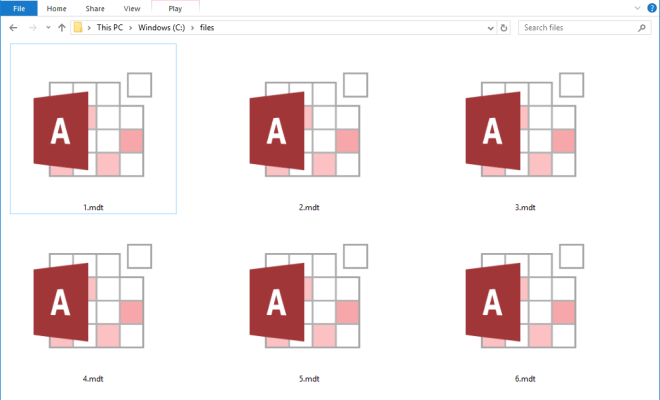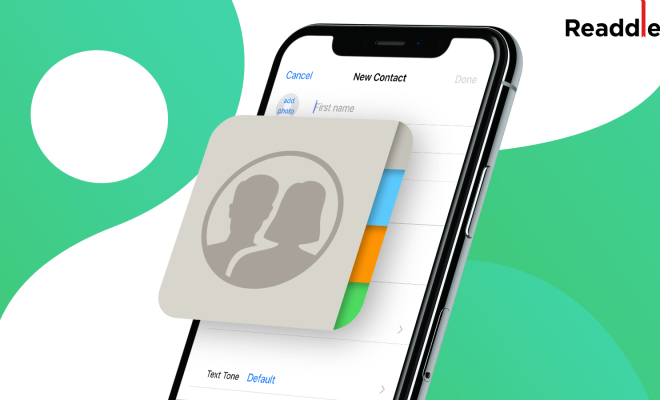How to Delete Pre-Installed Apps on Android

Have you ever been annoyed by pre-installed apps that you cannot remove from your Android device? Well, you’re not alone. Many Android users find these apps unnecessary and often take up valuable space on their devices. Fortunately, there are ways to remove these pre-installed apps, and in this article, we’ll show you how.
Method #1: Disabling Pre-Installed Apps
While you cannot completely remove pre-installed apps from your Android device, you can disable them. Disabling an app will stop it from running in the background and prevent it from taking up any resources on your device. Follow these simple steps to disable apps on your Android:
Step 1: Go to the “Settings” menu on your Android device.
Step 2: Scroll down and click on “Apps” or “Application Manager.”
Step 3: Select the app you want to disable, and then click on the “Disable” button.
Step 4: Confirm that you want to disable the app by clicking “Yes” or “OK.”
The app will now be removed from your home screen and disabled from running in the background. Keep in mind that this method only works for certain pre-installed apps, and some apps may not allow you to disable them.
Method #2: Using ADB to Remove Pre-Installed Apps
If you want to completely remove pre-installed apps from your Android device, you can use the Android Debug Bridge (ADB) tool. ADB is a command-line interface that allows you to communicate with your device from your computer. Follow these steps to use ADB to remove pre-installed apps:
Step 1: Enable USB debugging on your Android device. To do this, go to the “Settings” menu, then “Developer Options,” and then enable USB debugging.
Step 2: Connect your Android device to your computer via USB.
Step 3: Open a command prompt or terminal window on your computer and navigate to the ADB directory.
Step 4: Type the following command: adb shell pm uninstall -k –user 0 [package name]
Note: The [package name] should be replaced with the name of the app you want to remove. You can find the package name of the app by going to the Google Play Store and searching for the app. The package name will be listed in the URL of the app webpage.
Step 5: Press enter and wait for the app to be uninstalled from your Android device.
Keep in mind that removing pre-installed apps using ADB can be risky, and if you delete the wrong app, it can cause issues with your device’s functionality. Therefore, it’s essential to make sure you’re deleting the correct app and to proceed with caution.
In conclusion, removing pre-installed apps on Android can be done by disabling the app or using ADB to completely remove the app. While disabling an app is a safer method, using ADB will allow you to free up more space on your device. However, before using ADB, make sure you know what you are doing and be careful not to delete any critical system apps.