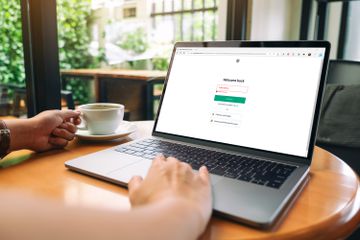Windows Update Error 8024402c: What It Is and How to Fix It

Are you facing difficulties updating your Windows operating system because of an error 8024402c? You’re not alone! Many users encounter this error while attempting to update their device, and it can be frustrating if you don’t know how to go about fixing it. Let’s take a closer look at what this error is and how you can fix it.
What is Error 8024402c?
Windows Update Error 8024402c is a common issue that usually occurs while trying to update the Windows operating system. This error is usually caused by a misconfigured Windows Update setting or by an issue with your internet connection. This error prevents your device from downloading and installing updates, which can result in poor system performance and leave your computer vulnerable to malware and other security threats.
How to Fix Error 8024402c?
Luckily, you don’t have to be a computer expert to fix the 8024402c error on your Windows operating system. Here are some solutions that you can try:
Solution 1: Restart Your Windows Update Service
One of the simplest solutions to fix the 8024402c error is by restarting your Windows Update Service. Here’s how you can do it:
Step 1:
Open the Run dialogue box by pressing the Windows Key + R on your keyboard.
Step 2:
Type “services.msc” in the box and press Enter.
Step 3:
Look for the Windows Update Service, and right-click on it.
Step 4:
Click on the Restart option from the context menu.
Step 5:
Wait for a few seconds, and then try updating your device again.
Solution 2: Check Your Internet Connection
Poor internet connection can cause the 8024402c error to appear on your system. To fix this, you can either reset your internet connection, reboot your modem or router, or connect to a more stable network. Once done, proceed to try updating your PC.
Solution 3: Disable Your Firewall and Antivirus
Sometimes, your antivirus software and firewall settings may prevent your device from downloading and installing updates, leading to the 8024402c error. You can try to disable these temporarily to fix the issue. Here’s how to do it:
Step 1:
Press the Windows key + R on your keyboard.
Step 2:
Type “control” in the Run dialogue box and press Enter.
Step 3:
In Control Panel, click the System and Security option.
Step 4:
Click on Windows Firewall and then switch it off.
Step 5:
Try downloading and installing the updates again.
Solution 4: Reset Windows Update Components
If all other methods fail, you may have to reset your Windows Update components to fix the error. This solution requires some technical knowledge, and you should proceed with caution. A wrong alteration might lead to more serious problems. That’s why we recommend following Microsoft’s official guide on how to reset Windows Update components.
Conclusion
Windows Update Error 8024402c is a common issue that many users face when trying to update their devices. Fortunately, there are several solutions that can help fix the error. We hope that these solutions have provided you the help you need to solve this issue quickly and without much hassle. As always, we advise you to be careful and seek professional assistance if you’re unsure about any of the fixes described above.