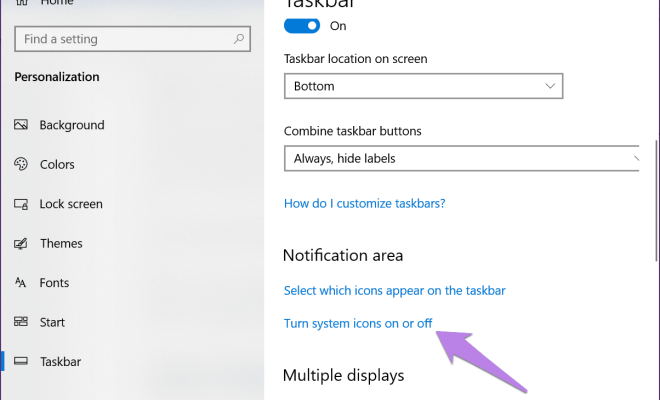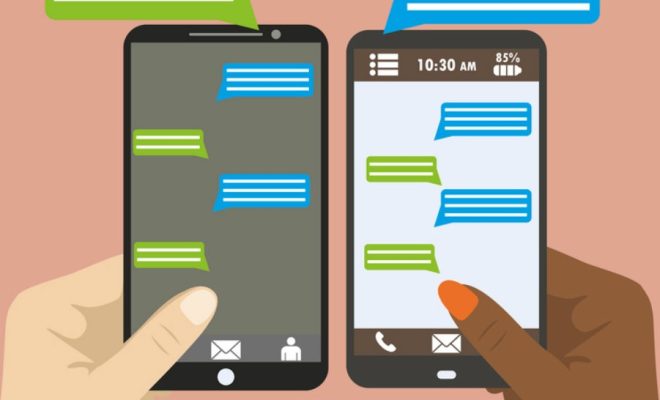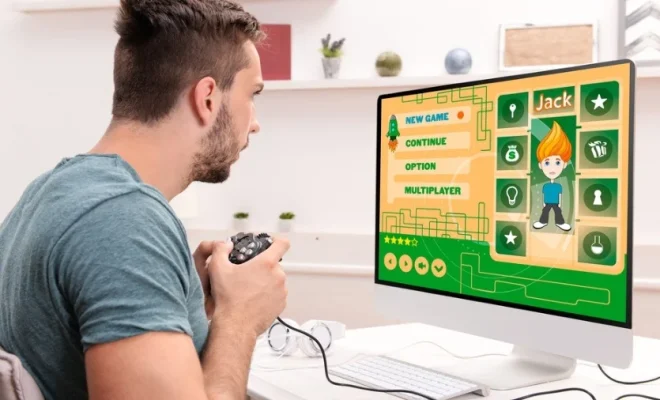Windows Registry Hacks to Improve Your Gaming Performance

As a gamer, you know how important it is to have the best possible gaming experience. One way to improve your gaming performance is to tweak the Windows Registry. The Windows Registry is the central database in which Windows stores all of its configuration information. By making a few changes to the Registry, you can improve your gaming performance and get the most out of your system. Here are some Windows Registry hacks that can help you achieve this goal.
1. Disable Nagle’s Algorithm
Nagle’s Algorithm is a TCP/IP algorithm that is enabled by default in Windows. The purpose of this algorithm is to reduce network congestion by buffering small packets of data and combining them into larger packets. However, this can cause lag in online games. To disable Nagle’s Algorithm, follow these steps:
– Open the Registry Editor by pressing Windows Key + R and typing in “regedit”.
– Navigate to the following key: HKEY_LOCAL_MACHINE\SYSTEM\CurrentControlSet\Services\Tcpip\Parameters\Interfaces
– Find the interface you are currently using by checking the IP address in each subkey
– Create a new DWORD value and name it “TcpAckFrequency”
– Set the value to “1”
– Create another new DWORD value and name it “TCPNoDelay”
– Set the value to “1”
2. Change the Priority of the Game
By default, Windows assigns a priority level to all running processes. By giving your game a higher priority level, you can ensure that Windows gives it more CPU time, resulting in better performance. To do this, follow these steps:
– Launch the game you want to assign priority to
– Press Ctrl + Shift + Esc to open Task Manager
– Click on the “Details” tab
– Right-click on the game’s process and select “Set Priority”
– Choose “High” or “Realtime”
Note: Be careful when using the “Realtime” option, as it can cause system instability.
3. Disable Unnecessary Services
Windows comes with a lot of services, some of which are not necessary for gaming. By disabling these services, you can free up system resources and improve gaming performance. To disable a service, follow these steps:
– Press Windows Key + R and type in “services.msc” to open the Services console
– Locate the service you want to disable and double-click on it
– Change the “Startup type” to “Disabled” and click “OK”
Note: Be careful when disabling services, as some are necessary for your system to function properly.
4. Allocate More CPU Resources to the Game
You can also allocate more CPU resources to your game by disabling CPU core parking. Core parking is a power-saving feature that can cause your system to slow down when running CPU-intensive applications. To disable core parking, follow these steps:
– Press Windows Key + R and type in “regedit”
– Navigate to the following key: HKEY_LOCAL_MACHINE\SYSTEM\CurrentControlSet\Control\Power\PowerSettings\54533251-82be-4824-96c1-47b60b740d00\0cc5b647-c1df-4637-891a-dec35c318583
– Find “Attributes” and set the value to “00000000”
Note: Disabling core parking may cause your system to consume more power.
In conclusion, tweaking the Windows Registry can improve your gaming performance. However, it’s important to be careful when making changes to the Registry, as it can cause system instability. Always back up your Registry and create a System Restore point before making any changes. By using these Windows Registry hacks, you can have an even better gaming experience.