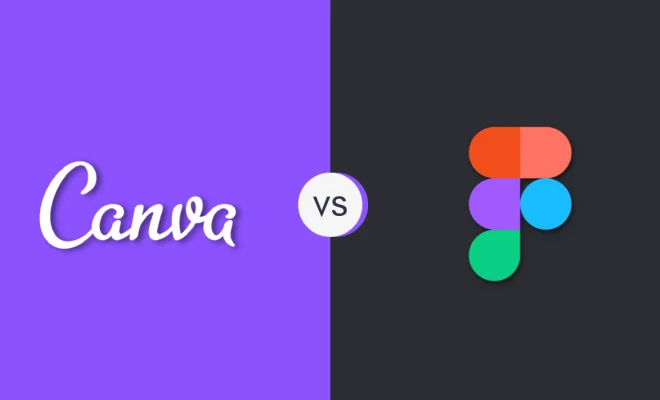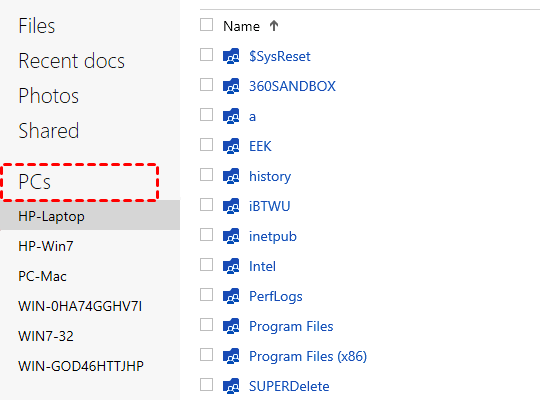What to Do When a Discord Update Fails on Windows

Discord is a very popular communication tool among gamers and professionals alike. It allows users to communicate with each other through text, voice, and video chats. Discord regularly releases updates to improve the performance and introduce new features. However, sometimes Discord updates may fail on Windows. If you are facing a similar issue, don’t worry, here are some steps you can try to fix the problem and update Discord successfully.
1. Check your internet connection
The first and foremost thing you should do when facing an update failure is to check your internet connection. It is possible that the update is not downloading due to a weak or unstable internet connection. Check if your internet is working correctly and has stable speeds. If it is not working, try restarting your router and check if it fixes the problem.
2. Close Discord
If your internet connection is working fine, the next step is to close Discord. Sometimes, Discord may not update successfully because some files are still in use. Manually closing the program can help free up the files and allow the update to download and install successfully.
3. Check for background activities
It is essential to ensure that other programs are not interfering with Discord’s update process. Some programs may run background activities such as downloading updates or running virus scans, which can interfere with the installation process. Close all unnecessary programs and try updating Discord again.
4. Restart your computer
If none of the above steps resolves the problem, try restarting your computer. Restarting your computer will free up the resources and clear all background activities that may be interfering with Discord’s update process.
5. Reinstall Discord
If all the above steps fail, you can try reinstalling Discord. This method will remove all files related to Discord and re-install them. Make sure to backup your chats and files before reinstalling to avoid losing them.