What Is Ubuntu Remote Desktop? How to Set Up and Use It
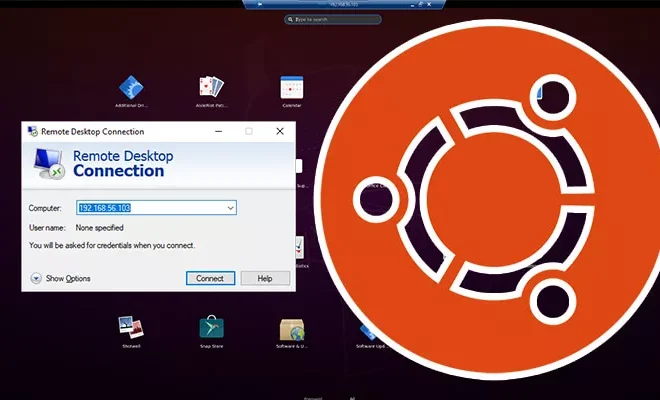
Ubuntu Remote Desktop is a feature that allows you to access your Ubuntu desktop from another computer or device. This can be particularly useful if you need to work remotely or want to access your files and applications from a different location.
In order to use Ubuntu Remote Desktop, you need to set it up on the computer that you want to access remotely. To do this, follow these steps:
Step 1: Enable Remote Desktop on Ubuntu
The first step is to enable remote desktop on Ubuntu. This can be done by opening the Terminal and entering the following command:
sudo apt-get install xrdp
This will install the remote desktop protocol on your computer.
Step 2: Configure Remote Desktop on Ubuntu
Once you have installed the remote desktop protocol, you need to configure it. To do this, open the Terminal and enter the following command:
sudo nano /etc/xrdp/xrdp.ini
This will open up the xrdp configuration file. You will need to make a few changes to this file in order to configure remote desktop properly.
The first thing that you need to do is to add a line at the end of the file that specifies the type of session that you want to use. For example, if you want to use the GNOME desktop environment, you would add the following line:
gnome-session –session=ubuntu-2d
Step 3: Set Up Firewall Rules
In order to access your Ubuntu desktop remotely, you will also need to set up firewall rules. This can be done by entering the following command in the Terminal:
sudo ufw allow from any to any port 3389
This will enable remote desktop traffic to pass through the firewall.
Step 4: Connect to Remote Desktop
Now that you have set up Ubuntu Remote Desktop and configured it properly, you can connect to it from another computer or device. To do this, you will need to use a remote desktop client, such as Microsoft Remote Desktop for Windows or Remmina for Linux.
When setting up the remote desktop client, you will need to enter the IP address or hostname of your Ubuntu computer, as well as your username and password. Once you have entered this information, you should be able to connect to your Ubuntu desktop remotely.






