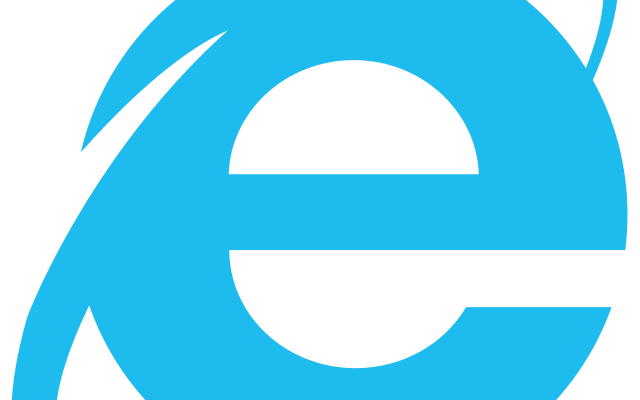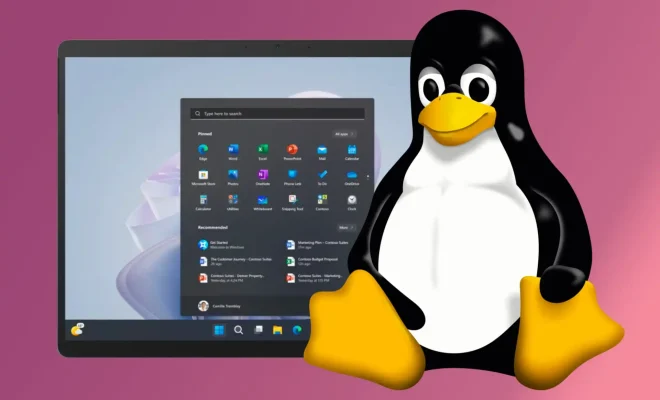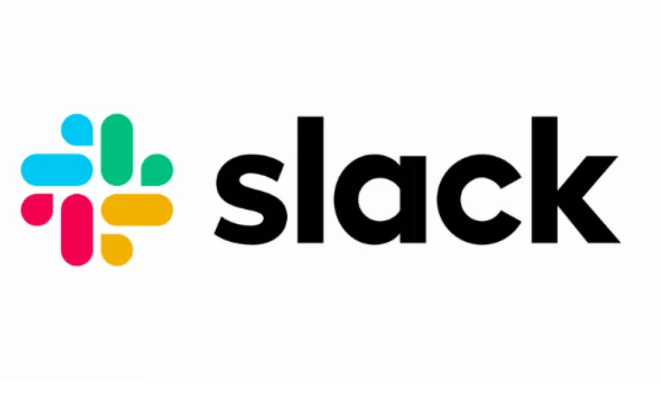What Is the Microsoft Edge Profile Error and How Do You Fix It on Windows?
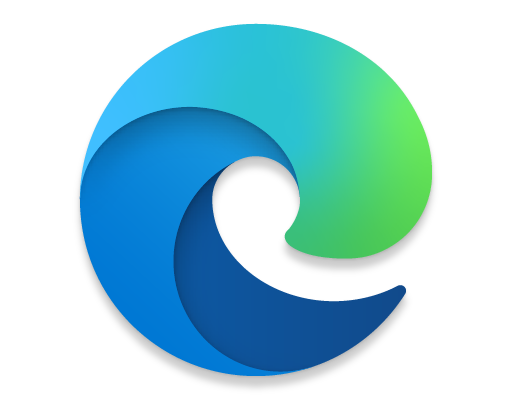
Microsoft Edge is a widely used browser that has helped millions of users to access the internet with great ease and convenience. However, sometimes users may come across a problem that can cause a great deal of frustration – the Microsoft Edge Profile Error. This error occurs when the browser fails to load the user’s profile and shows the user an error message. In this article, we will look at what the Microsoft Edge Profile Error is and how you can go about fixing it on your Windows device.
What Is the Microsoft Edge Profile Error?
The Microsoft Edge Profile Error is a problem that occurs when Microsoft Edge fails to load the user’s profile. This can happen for several reasons, including corrupted files, outdated drivers, or a problem with the user’s Microsoft account. When this occurs, the user will be presented with an error message that says “Something went wrong. We can’t sign you in right now. Try again later.”
How Do You Fix the Microsoft Edge Profile Error on Windows?
If you are encountering the Microsoft Edge Profile Error on your Windows device, then you are in luck as there are several ways to fix the problem. Here are some of the most common solutions:
1. Restart Microsoft Edge: Sometimes, the profile error is temporary and can be fixed by simply restarting the browser. To do this, click on the three dots located in the top right corner of the browser and then select “Exit” from the drop-down menu. Once the browser has closed, reopen it and check if the error has been fixed.
2. Clear Browser Cache: Clearing the browser cache can help fix the profile error in some cases. To do this, click on the three dots in the top right corner of the browser and then select “Settings.” Under “Clear browsing data,” select “Choose what to clear” and then check the boxes for “Cached data and files” and “Cookies and other site data.” Click on “Clear” to remove the selected data and then close and reopen the browser to check if the error has been fixed.
3. Run SFC and DISM Scans: The profile error can sometimes occur due to corrupted system files, which can be fixed by running an SFC (System File Checker) and DISM (Deployment Imaging and Servicing Management) scans. To run these scans, open the Command Prompt as an administrator and then enter the following commands, pressing enter after each one: “sfc /scannow” and “dism /online /cleanup-image /restorehealth”. Wait for the scans to complete and then restart your device before reopening Microsoft Edge.
4. Update Drivers: Outdated or corrupted drivers can cause the profile error, and updating them can help fix the problem. To update drivers, go to Device Manager and then right-click on the device with the outdated or corrupted driver. Select “Update driver” from the drop-down menu and then follow the on-screen instructions to complete the update.
Final Thoughts
The Microsoft Edge Profile Error can cause a great deal of frustration for users trying to access the internet. However, with these solutions, you should be able to fix the problem and get back to browsing in no time. If none of these solutions work, then it may be best to seek the help of a professional or contact Microsoft support for further assistance.