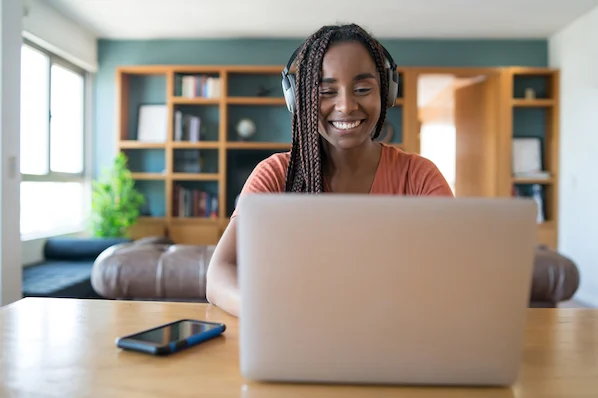How to Enable 120hz on Your Xbox Series X|S

If you’ve got your hands on the Xbox Series X|S, then you already know that it’s a beast of a console! The upgraded hardware capabilities allow you to enjoy an impressive gaming experience that rivals even high-end gaming PCs. One of the most exciting features of the console is the ability to play games at 120Hz, but you need to enable it first. Here’s a guide on how to enable 120Hz on your Xbox Series X|S:
- Check that your TV or monitor supports 120Hz
Before enabling 120Hz, make sure that your TV or monitor supports this refresh rate. If you’re playing on a TV, check the user manual or specifications to confirm this. If you’re using a monitor, look for the refresh rate in the display settings.
- Update your Xbox Series X|S
Make sure that your Xbox Series X|S is fully updated to the latest software version. You can do this by going to the settings menu and checking for updates.
- Enable 120Hz in the Xbox Series X|S settings
To enable 120Hz, go to the Display & Sound settings and select the Video Modes option. From there, you can select the refresh rate that you want. Choose 120Hz if it’s available on your TV or monitor.
- Choose games that support 120Hz
Not all games support 120Hz, so make sure that you choose games that do. Some of the best Xbox Series X|S games that support 120Hz include:
– Gears 5
– Halo Master Chief Collection
– Dirt 5
– Call of Duty: Black Ops Cold War
– Forza Horizon 4