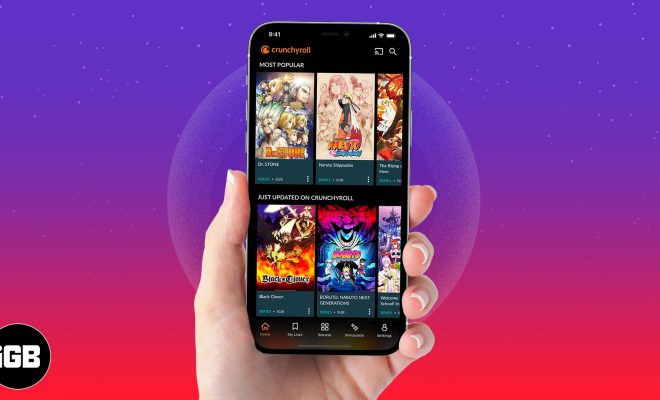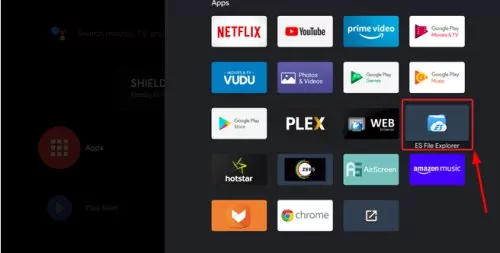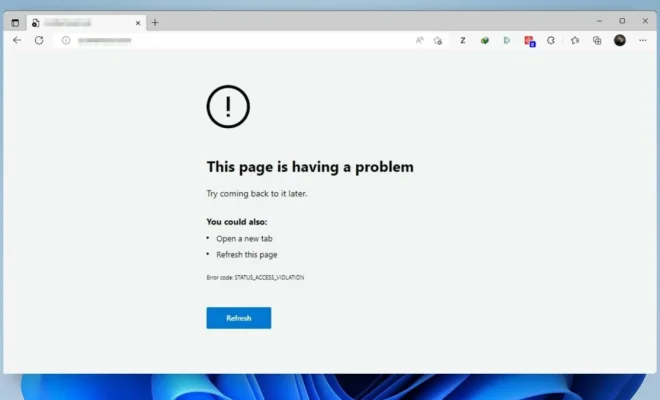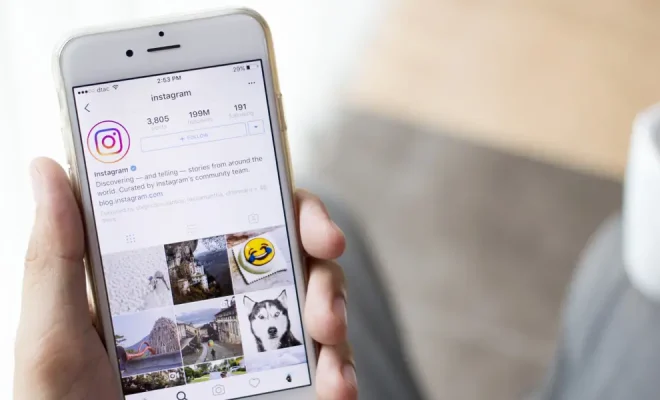What Is the Geek Squad Email Scam? How to Avoid It
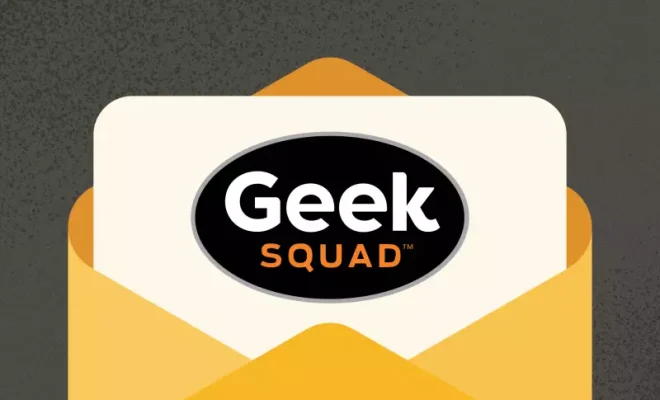
The Geek Squad Email Scam is a fraudulent email that claims to be a message from the popular computer repair service provider, Geek Squad. This scam is just one of the many types of phishing scams that cybercriminals use to steal sensitive information or money from unsuspecting victims. The purpose of this article is to educate readers on what the scam is, how it works, and how to avoid it.
What Is the Geek Squad Email Scam?
The Geek Squad Email Scam is a type of phishing scam that targets people who use the Geek Squad services or products. The email appears to come from an official Geek Squad email address and prompts the recipient to click on a link to update their account information or confirm a recent purchase. The email may also threaten account suspension or claim that there has been suspicious activity on the user’s account.
Once the user clicks on the link, they are redirected to a fake website that looks like the legitimate Geek Squad website or account login page. The user is then prompted to enter their login details or payment information, which the scammers use to steal their personal information or money.
How to Avoid the Geek Squad Email Scam?
You can avoid falling victim to the Geek Squad Email Scam by following these simple steps:
1. Verify the Email Address: Always verify the authenticity of an email before clicking on any links or entering personal information. Check the sender’s email address, and if it looks suspicious, do not open the email or click on any links.
2. Check for Errors: Legitimate companies do not send emails with grammar or spelling errors. If you receive an email with obvious mistakes or awkward phrasing, proceed with caution.
3. Don’t Click on Links: Avoid clicking on any links in emails from unknown senders. Hover over the link to see the URL and verify that it matches the legitimate website address.
4. Update Your Passwords: Use strong, unique passwords for all accounts and update them regularly. Avoid using the same password for multiple accounts.
5. Enable Two-Factor Authentication: Enable two-factor authentication for all online accounts that support it. This adds an extra layer of security that requires a verifier, such as a text message or fingerprint, to log in to the account.