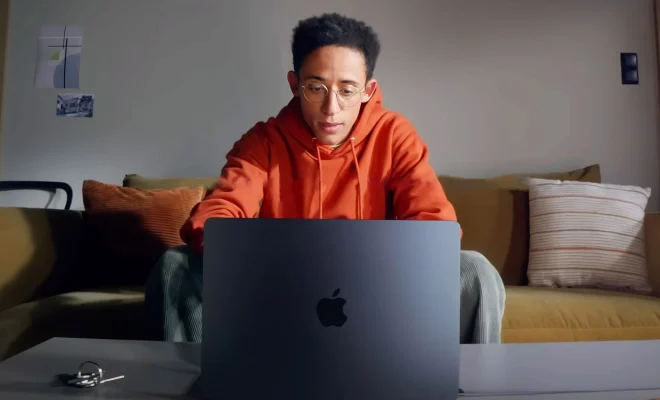What Are Windows Optional Updates, and How Do You Install Them?
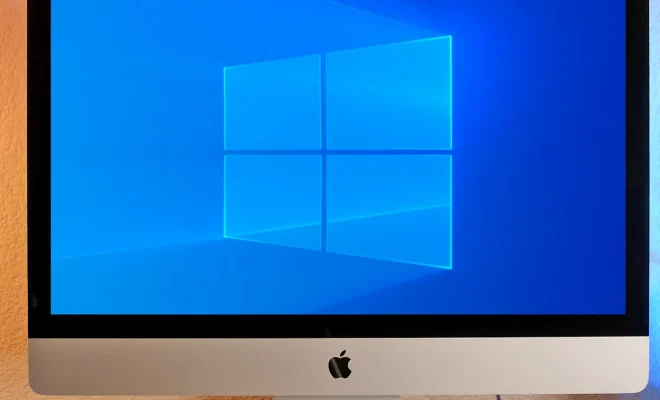
As a Windows user, you may come across a range of updates available for your computer. While some of these are mandatory, others are optional. These updates, as the name suggests, are not necessary for the functioning of your computer. However, they do offer added features, security updates, and bug fixes that can improve your overall Windows experience. Let’s take a closer look at what optional updates are and how you can install them.
What are Windows Optional Updates?
Optional updates are the ones that you can choose to install or not. Unlike mandatory updates, which are critical for your computer’s security and performance, optional updates provide additional benefits and features for your operating system. They can include software updates, driver updates, and new features that may not be essential but can enhance your system’s functionality.
How Do You Install Optional Updates?
Microsoft offers two ways to install optional updates on your Windows computer. The first is through Windows Update, which is a built-in tool for downloading and installing updates. To get started, follow these steps:
1. Open the Start menu and click on Settings.
2. Click on Update & Security.
3. Select Windows Update, and then click on Check for updates.
4. If any optional updates are available, click on the Download and install option.
The second way to install optional updates is through the Microsoft Update Catalog. This is an online platform where you can manually search for and download specific updates, including those marked as optional. To use Microsoft Update Catalog, follow these steps:
1. Go to the Microsoft Update Catalog website.
2. Search for the optional update you want to install, using either the KB number or the name of the update.
3. Click on the Download button next to the update you want to install.
4. Double-click on the downloaded file to start the installation process.
When it comes to installing optional updates, it’s important to note that some may require a restart of your computer. If this is the case, Windows will prompt you to restart your computer to complete the installation process.
Why Should You Install Optional Updates?
While optional updates are not necessary, they can provide many benefits for your computer. They can enhance your overall experience by providing new features, improving system performance, and fixing bugs that may be causing issues. Additionally, many optional updates offer enhanced security features that can help protect your system from viruses and other online threats.
Conclusion
Optional updates may not be essential, but they can provide added functionality, bug fixes, and security features for your Windows computer. Installing them is easy and can be done using either the Windows Update tool or the Microsoft Update Catalog. So, if you want to get the most out of your Windows experience, it’s worth considering installing optional updates.