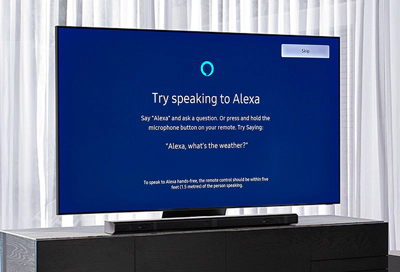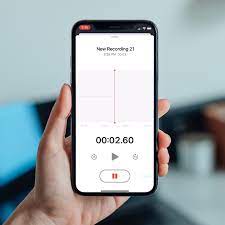Ways to Transpose Data Horizontally in Excel

Excel is a versatile tool to manage and analyze data. However, when it comes to transposing data horizontally, many Excel users encounter issues. Transposing data in Excel means switching rows and columns. Although, it is a simple task, it can be challenging for beginners. In this article, we will discuss how to transpose data horizontally in Excel.
There are several ways to transpose data horizontally in Excel, and we will explore them one by one.
1. Using the Transpose Function
The easiest way to transpose data horizontally in Excel is by using the Transpose function. Select the range of cells you want to transpose, copy it, then right-click on the cell where you want to paste the transposed data. Select Paste Special, then Transpose. The Transpose function automatically converts the data in rows into columns and vice versa.
2. Using the VLOOKUP Function
Another way to transpose data horizontally is by using the VLOOKUP function. This function looks for a specified value in the first column of a table, and then returns a value in the same row from a column you specify. To transpose data using this method, you need to create a new table and use the VLOOKUP function to populate the cells. For example, if you want to transpose data from cells A1:B10 to C1:L1, type the following formula into C2: =VLOOKUP(C$1,$A$1:$B$10,COLUMN()-COLUMN($C$1)+1,FALSE) and drag it to L2.
3. Using Excel’s TRANSPOSE Function
Excel’s TRANSPOSE function comes in handy when you need to transpose large data sets. To transpose data horizontally using this method, you need to create an array formula. An array formula is a formula that works with a range of cells instead of just one cell. Here is an example of how to use the TRANSPOSE function.
=TRANSPOSE(A1:F6)
In this example, A1:F6 is the range of cells you want to transpose. Copy the formula, then select a range of cells where you want to paste the transposed data, and paste. The formula adds curly braces around the data, indicating that it is an array formula.
4. Using a Pivot Table
A pivot table is a powerful tool that summarizes large data sets. You can also use pivot tables to transpose data horizontally. To use this method, select the data range you want to transpose, go to the Insert tab, and click on PivotTable. In the Create PivotTable dialog box, choose the range of data and location where you want to place the pivot table. In the PivotTable Fields pane, drag the column headers to the Rows field, and the row headers to the Columns field. Finally, add the data you want to show to the Values field. The pivot table automatically transposes the data horizontally.
Conclusion
Transposing data horizontally in Excel is a useful skill to have, especially when you want to transform data for better analysis. Whether you prefer using formulas or tools like pivot tables, Excel provides various ways to transpose data horizontally. By practicing these methods, you can work efficiently and manage large data sets with ease.