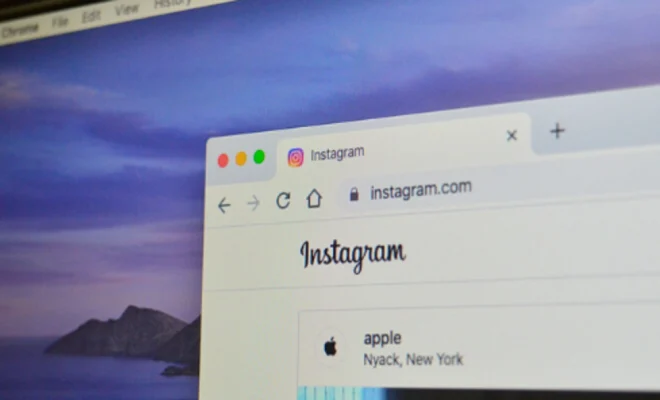Ways to Fix Windows 11 Stuck on Preparing Windows Loop

Windows 11 is the latest version of Microsoft’s operating system, offering better functionality and features than its predecessors. However, it can be frustrating when you encounter errors like being stuck on a “preparing Windows loop.” Fortunately, several methods can help fix the error without the need for technical expertise.
Here are some ways you can fix Windows 11 stuck on preparing Windows loop:
Method 1: Restart your computer
This sound basic, but it often works as a quick solution. Turn off your computer and disconnect all peripherals, including external hard drives, USB drives, printers, and other devices that connect through the USB port. Then reboot your system by turning it on and allowing it to load normally.
Method 2: Disconnect all devices
In some cases, Windows 11 may get stuck on preparing Windows loop due to compatibility issues with peripherals and hardware. To resolve this problem, disconnect all devices from your PC and try restarting it. If it works, connect the devices back one by one until you find the one causing the compatibility error.
Method 3: Boot Windows 11 in Safe Mode
Booting your Windows 11 in Safe Mode could help you resolve the preparing Windows loop issue. To do this, press “Shift + F10” while rebooting your computer and choosing “Advanced options.” From there, select the “Troubleshoot” button, followed by “Advanced options” and then “Startup Settings.” Next, hit the “Restart” button and then press “F4” to start Windows 11 in Safe Mode.
Method 4: Run Automatic Repair
Windows 11 comes with a built-in Automatic Repair feature that can help resolve the preparation Windows loop error. To run Automatic Repair, follow these steps:
1. Turn off your PC
2. Turn it back on, and when you see the Windows logo, press and hold the power button for five seconds until the system turns off.
3. Repeat step 1 and 2 again.
4. After the second reboot, click on the “Advanced options.”
5. Select “Troubleshoot” and then click on “Advanced Options” again.
6. Select “Startup Repair” or “Automatic Repair,” and this will start fixing your issue.
Method 5: Perform a System Restore
If none of the above methods work, performing a system restore might be the solution. System Restore helps to fix critical errors by restoring your system to a previously saved point. To perform a system restore, follow these steps:
1. Press the Win + R key and type “rstrui” into the Run command box.
2. Click on the “OK” button, and this will open System Restore.
3. Select a point in time when your computer was functioning correctly.
4. Click on “Next” and “Finish” to complete the process.
In conclusion, fixing Windows 11 stuck on preparing Windows loop doesn’t have to be a complicated process. Try the methods outlined above, and your computer should start working correctly. If none of the solutions work, it might be best to seek expert advice.