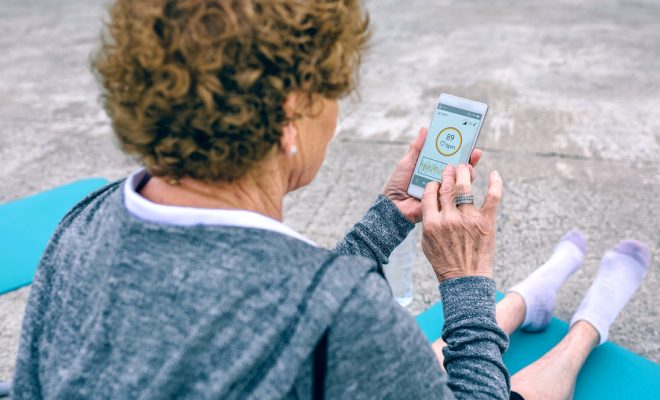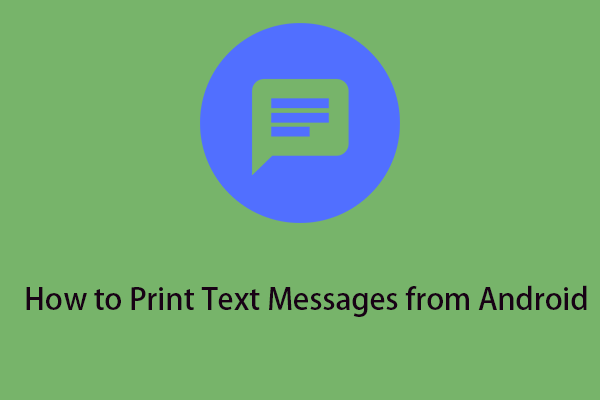Ways to Fix the Unidentified Network Error in Windows
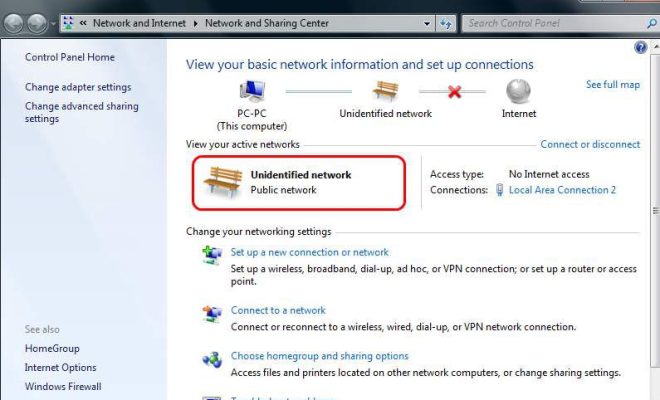
As a Windows user, one of the most frustrating problems you might encounter is the “Unidentified Network” error. This error usually appears when your computer tries to connect to a network, but it’s unable to obtain an IP address or communicate with other devices on that network. Fortunately, there are several ways to fix this issue.
1. Restart Your Computer, Router, and Modem
The first thing you should try is restarting your computer, router, and modem. It might seem like a simple solution, but sometimes, all it takes is a quick reboot to fix the Unidentified Network error. Start by shutting down your computer, router, and modem. Wait at least 30 seconds, then turn on your modem and wait for it to connect to the internet. Next, turn on your router and wait a few seconds for it to connect to the modem. Finally, turn on your computer and see if the Unidentified Network error has been resolved.
2. Update Your Network Adapter Driver
If rebooting your devices doesn’t solve the issue, you may need to update your network adapter driver. To do this, go to Device Manager and find your network adapter. Right-click on it and select “Update Driver Software.” Windows will then search for the latest driver online and install it if it’s available. Once the driver update is complete, restart your computer and see if the problem persists.
3. Disable Your Firewall or Antivirus
Your computer’s Firewall or antivirus program may be blocking your connection to the network. Try disabling your Firewall and antivirus temporarily to see if this solves the issue. If it does, consider adding an exception for the network you’re trying to connect to or adjusting your Firewall’s settings to allow the connection.
4. Reset Your TCP/IP Stack
If the Unidentified Network error is caused by a corrupt TCP/IP stack, resetting it may solve the problem. To do this, open Command Prompt as an administrator and type in the following commands in sequence:
“netsh winsock reset”
“netsh int ip reset”
“ipconfig /release”
“ipconfig /renew”
“ipconfig /flushdns”
After entering these commands, restart your computer and see if the issue has been resolved.
5. Check Your Network Cable
If you’re using a wired connection, ensure that your network cable is securely plugged into your computer’s Ethernet port and the router/modem. A loose or damaged cable might prevent your computer from connecting to the network.
In conclusion, the Unidentified Network error can be annoying and frustrating, but there are several ways to fix it. Start by rebooting your devices and updating your network adapter driver. If that doesn’t work, check your Firewall and antivirus settings, reset your TCP/IP stack, and ensure that your network cable is correctly plugged in. By following these steps, you should be able to get back online and avoid the Unidentified Network error in the future.