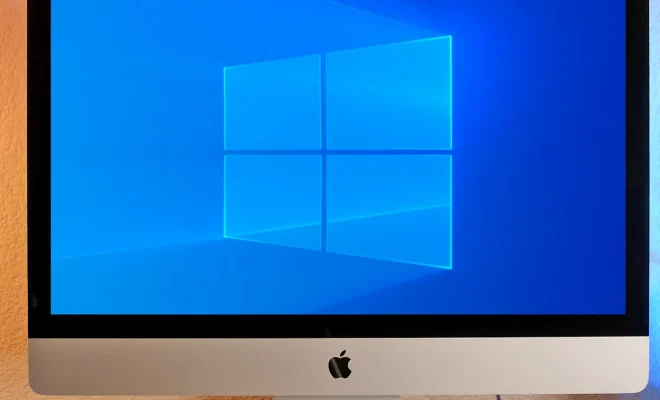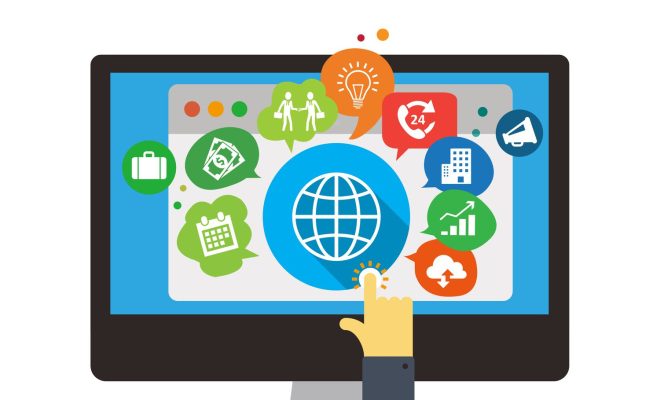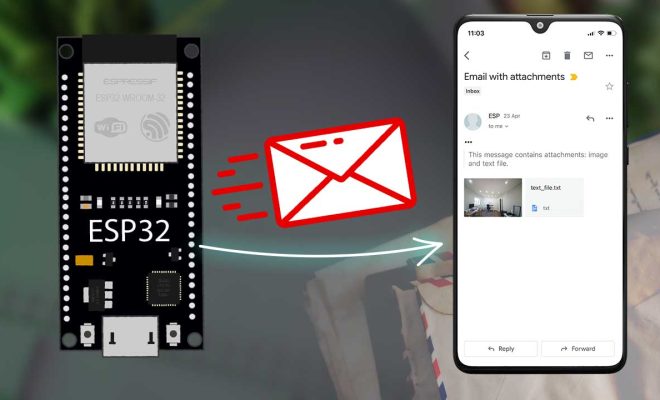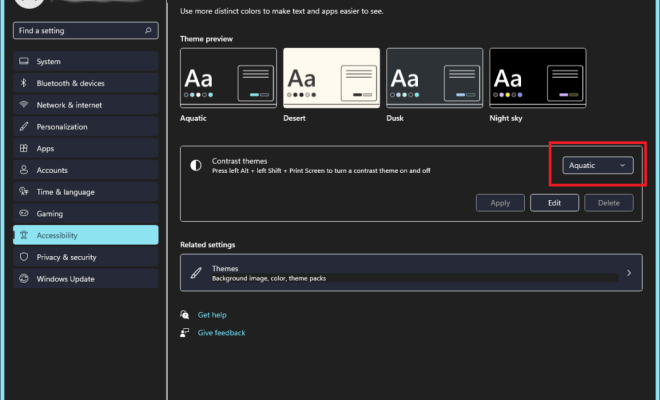Ways to Fix Safari Not Working on an iPhone
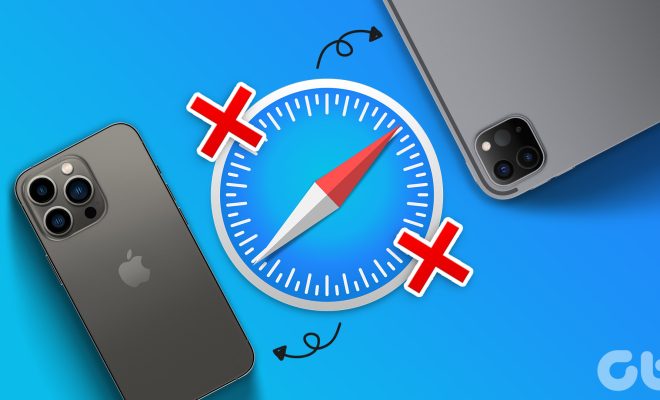
Safari is one of the most commonly used browsers on iPhones. When Safari isn’t working properly, it can be frustrating, especially when you need to browse the internet quickly. There can be a few different reasons for Safari not to work correctly on an iPhone, but there are also several ways to fix the issue. Let’s explore some of the ways to fix Safari not working on an iPhone.
1. Clear Cache and Cookies
Clearing the cache and cookies in Safari can help solve many problems related to the browser, such as slow performance or website formatting issues. To clear the cache and cookies in Safari, go to Settings > Safari > Clear History and Website Data. This will stop Safari from storing any data temporarily, allowing you to browse the web without any issue.
2. Close Safari and Reopen It
If Safari isn’t working correctly or is unresponsive, simply closing Safari and reopening it may resolve the problem. To close Safari, click the home button twice and swipe up to close the browser. Then reopen Safari by tapping on its icon.
3. Turn On and Off Airplane Mode
Sometimes, Safari not working on the iPhone is due to a weak Wi-Fi or cellular connection. Turning on airplane mode and then back off can help refresh the connection, which may fix the problem. To turn on airplane mode, go to Settings and then toggle the switch next to Airplane Mode. Wait a few seconds, and then turn off airplane mode.
4. Reset Network Settings
Resetting network settings can clear any errors that are causing connectivity problems, which could be affecting Safari on the iPhone. Head to the Settings app and navigate to General > Reset > Reset Network Settings. This option will reset all of your network settings, including Wi-Fi passwords and network configurations. Once the process is complete, try browsing the internet through Safari again.
5. Check for Software Updates
If the above steps didn’t work, it could be because your iPhone has bugs that are affecting Safari performance. Ensure your iPhone is up to date with the latest software updates, which can resolve many issues related to Safari. To check for updates, go to Settings and navigate to General > Software Update.