Ways to Fix It When Visual Voicemail Isn’t Working on Android
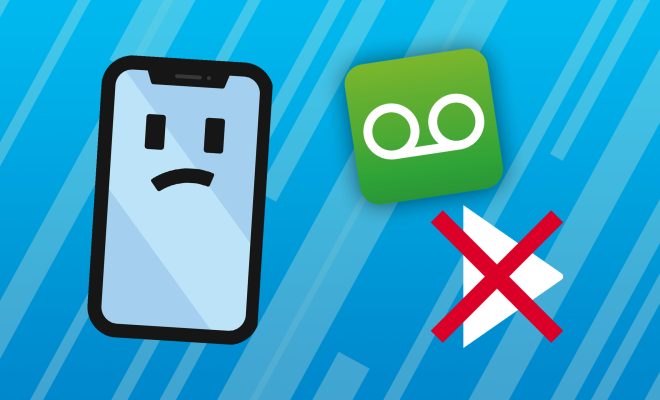
Visual voicemail is a feature on Android phones that allows users to see and listen to their voicemail messages in a visual format. However, sometimes visual voicemail may not work as expected, causing frustration for users. Fortunately, there are several ways to fix the issue and get visual voicemail working again. In this article, we will explore some of the ways to fix visual voicemail when it isn’t working on Android.
1. Restart the Phone
The first step in fixing visual voicemail is to restart the phone. This is a basic troubleshooting method that can help kick-start the phone and fix any temporary glitches. To do this, simply hold down the power button until the option to restart the phone appears. Tap on “Restart” and wait for the phone to turn back on.
2. Check for Software Updates
If visual voicemail still isn’t working after restarting the phone, check for any available software updates. Software updates can fix a variety of issues, including problems with visual voicemail. To check for updates, go to the Settings app, select “System,” then “Software update.” Follow the on-screen instructions to download and install any available updates.
3. Clear the Cache and Data of the Phone App
If visual voicemail still isn’t working after updating the software, try clearing the cache and data of the phone app. This can help to reset the app and fix any issues. To do this, go to the Settings app, select “Apps & notifications,” then “Phone.” Tap on “Storage & cache,” then “Clear cache” and “Clear storage.” Once this is done, restart the phone and check if visual voicemail is working.
4. Make Sure Visual Voicemail is Enabled
If visual voicemail still isn’t working after clearing the cache and data of the phone app, check if visual voicemail is enabled. To do this, go to the Phone app and select the three-dot menu in the top right corner. Select “Settings,” then “Voicemail,” and check if “Visual voicemail” is enabled. If it’s not, enable it and restart the phone to see if visual voicemail starts working.
5. Contact the Service Provider
If none of the above solutions work, it may be a problem with the service provider. Contact the service provider’s customer support and explain the issue. They may be able to troubleshoot the problem and fix it remotely. If necessary, they may also send a technician to resolve the issue.
In conclusion, visual voicemail is a handy feature that enhances the voicemail experience for Android users. However, when it isn’t working, it can be frustrating. By following the steps above, users can troubleshoot and fix the problem and enjoy the benefits of visual voicemail once again.






