Ways to Fix It When Laptop Speakers Are Not Working
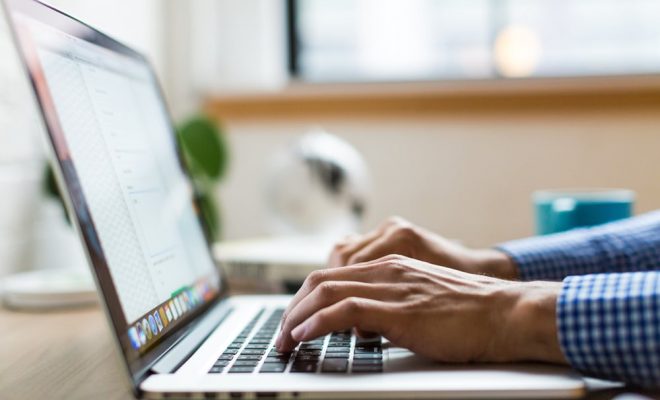
Laptop speakers are a crucial component of your device, allowing you to enjoy your favorite music, watch movies, and communicate with others through video chat. However, sometimes things can go wrong, such as when the laptop speakers stop working. This can be frustrating, but luckily, there are several ways to fix the problem.
1. Check Audio settings – The first thing to do is to check the audio settings on your laptop. Sometimes, the speaker volume may be turned down, or the mute option might be enabled. Check the sound settings in the control panel to ensure that the speakers are set as the default audio device and that the volume is turned up.
2. Use Troubleshoot – Windows has a built-in troubleshoot feature that can help diagnose and fix speaker issues. Go to the Control Panel > Troubleshooting > Hardware and Sound > Sound. Follow the on-screen instructions to complete the troubleshooting process.
3. Check Drivers – Speaker issues can also be caused by outdated or corrupted drivers. Check the device manager to see if the sound driver is working correctly. If not, update the driver software.
4. Check Connections – The speaker issue can also be caused by a loose connection. Make sure that the speaker cables are correctly plugged in and connected to the right ports.
5. Scan for Malware – Malware or viruses can cause speaker issues. Run a complete scan of your laptop to detect and remove any malicious software.
6. Try External Speakers – If all other methods fail, try attaching external speakers to your laptop. This will help you determine if the problem is with your laptop speakers or the laptop itself.
7. Check for Physical Damage – Lastly, check for physical damage to the speakers. If they are damaged, they may need to be replaced.
In conclusion, laptop speaker issues can be frustrating, but there are several ways to fix the problem. Check the audio settings, use troubleshoot, check drivers, check connections, scan for malware, try external speakers, and check for physical damage. If these methods fail, you may need to take your laptop to a professional for repair.






