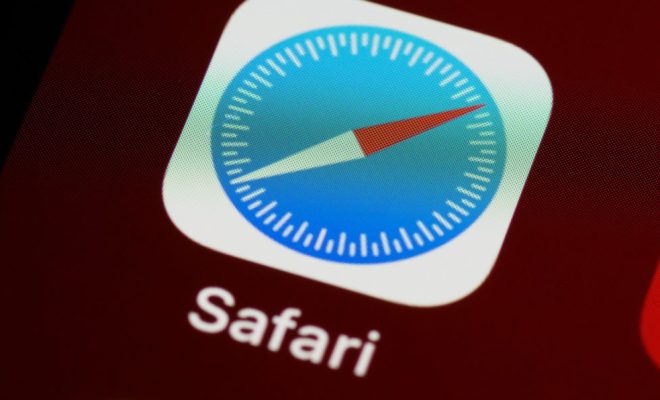Ways to Clear Cache on an iPad

As iPads have become a staple of our daily routine, it’s essential to keep them running at optimal performance. One problem that can bog down an iPad is the accumulation of cache data. Cache data is temporary storage that accumulates as you use various apps or surf the web. Over time, this cache data can take up a significant amount of storage space or even slow down your device’s performance. Thankfully, there are several ways to clear cache on an iPad to help boost its speed and storage capacity.
- Clearing the Safari Cache
Safari is an internet browser that comes pre-installed on every iPad. If you use Safari as your primary browser, it’s crucial to clear its cache frequently. To do so, follow these steps:
– Open the iPad Settings app
– Tap Safari
– Scroll down and tap Clear History and Website Data
– Confirm that you want to clear the data
- Clearing Cache from Specific Apps
Several popular apps like Facebook, Twitter, and Instagram have their own cache storage. Clearing this cache can solve problems like app crashing or slow performance. To clear the cache for apps, follow these steps:
– Open the iPad Settings app
– Tap the General option
– Tap iPad Storage
– Scroll down to find the list of apps and tap on the app you want to clear the cache for
– Tap the option labeled Clear App Cache
- Offloading Unnecessary Apps
If you have apps on your iPad that you rarely use, you might consider offloading them. This option can free up space on your device and remove any associated cache files. To offload the apps, follow these steps:
– Open the iPad Settings app
– Tap the General option
– Tap iPad Storage
– Scroll down to find the list of apps and tap on an app you want to offload
– Press the Offload App option
- Restart Your iPad
Restarting your iPad is a quick and easy fix to clear caches and other background data. If your iPad is acting sluggish or if you’re experiencing app crashes, it’s a good idea to reboot your device. To restart an iPad, press and hold the Sleep/Wake button on the device, and once the power-off slider appears, slide it to turn off the iPad. After the iPad turns off, press and hold the Sleep/Wake button until the Apple logo appears.
In conclusion, clearing cache on an iPad can help it run smoother and faster. While this article focused on four specific options, there are other ways to clear cache on an iPad. Experimenting with different options can help you find the method that works best for your device. By taking the time to clear your device’s cache regularly, you can ensure that your iPad is running at its best.