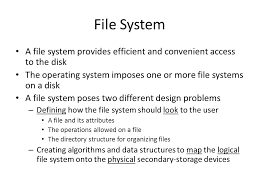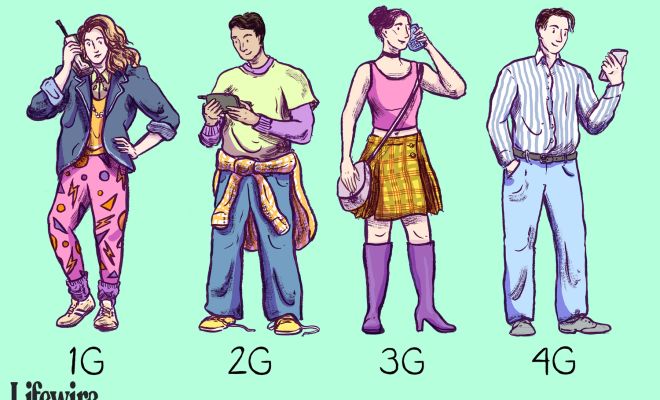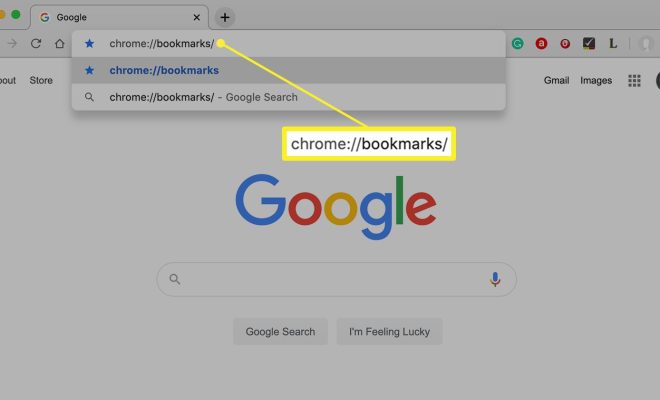Ways to Change the Sound Volume in Windows 11

Windows 11 has introduced several new features and improvements over its predecessor. One of these features is the new Sound Settings menu that makes it easier to change the sound volume on your device. In this article, we will look at some of the ways to change the sound volume in Windows 11.
Using the Sound Settings
The Sound Settings is the primary menu for managing the sound on your device. To access it, click on the sound icon located on the taskbar. The Sound Settings menu provides a variety of options to customize your sound experience, including changing the volume. To do this, simply use the volume slider under “Device volume” to adjust the sound level until it suits your preferences.
Using the Volume Mixer
The Volume Mixer is another tool for managing the sound on your device. It enables you to control the volume of individual apps and programs. To access the Volume Mixer, right-click on the sound icon located on the taskbar and select “Open Volume Mixer”. You can then adjust the volume of each app or program separately, allowing you to fine-tune the sound output of each.
Using Keyboard Shortcuts
Windows 11 has a variety of keyboard shortcuts that can be used to manage the sound volume. Some of the commonly used shortcuts include:
– Fn + F11 or F12: Decrease or increase sound volume
– Ctrl + Shift + B: Mute or unmute the sound
– Ctrl + Shift + F: Open the Sound Settings menu
– Win + I then type “sound”: Directly go to the Sound Settings menu
Using Third-Party Apps
Finally, there are several third-party apps that you can use to manage the sound on your device. Some of these apps offer additional features and controls beyond what Windows provides. Some popular options include EarTrumpet, Volume2, and VB-Audio Virtual Cable.
Conclusion
Windows 11 provides several ways to change the sound volume on your device. Whether you prefer using the Sound Settings menu, Volume Mixer, keyboard shortcuts, or third-party apps, there is a method that suits your preferences. By adjusting the sound volume to your liking, you can enhance your audio experience and enjoy your favorite music, movies, and games with crystal clear clarity.