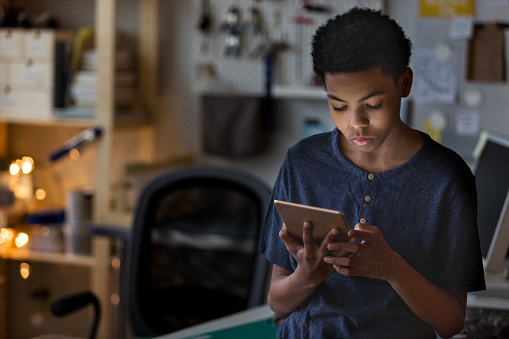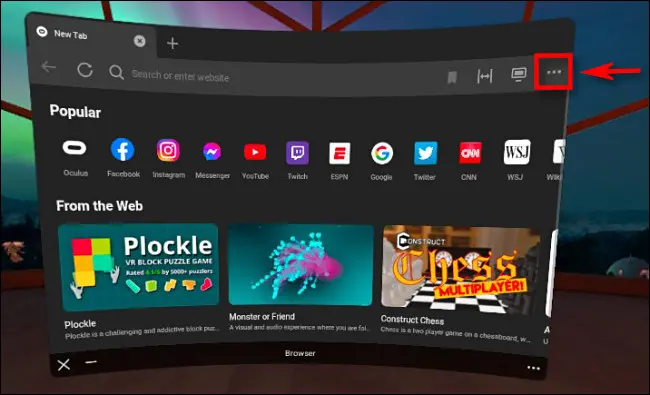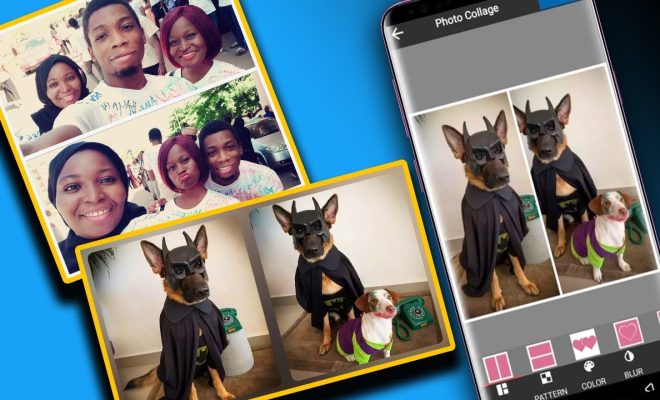View Hidden Files and Folders on Your Mac With Terminal

As a Mac user, you may sometimes come across hidden files and folders that you need to access. These files and folders are not visible in Finder, so it can be challenging to locate them. However, you can easily view hidden files and folders using the Terminal app.
The Terminal app is a command-line interface that allows you to access and interact with the underlying operating system of your Mac. It can be intimidating at first glance, but once you get the hang of it, it’s a powerful tool that can help you perform a variety of tasks.
To view hidden files and folders on your Mac using Terminal, follow these steps:
1. Open Terminal: Launch the Terminal app by clicking on the Spotlight icon in the top-right corner of the menu bar and typing “Terminal” in the search bar. You can also access it through the Applications folder in Finder.
2. Enter the command: Once you have opened Terminal, enter the following command:
defaults write com.apple.finder AppleShowAllFiles true
3. Restart Finder: Press the “Return” key to execute the command. Next, you need to restart the Finder app for the changes to take effect. To do so, enter the following command:
killall Finder
4. View hidden files and folders: Once you have restarted Finder, you should now be able to see hidden files and folders in Finder. Navigate to the folder where you suspect the hidden file or folder is located, and you should now see it displayed.
5. Revert changes: If you want to hide the hidden files and folders again, simply repeat the process, but change the command in step 2 to:
defaults write com.apple.finder AppleShowAllFiles false
After executing the command, restart Finder again using the same command in step 3.
There you have it – a simple way to view hidden files and folders on your Mac using Terminal. It’s essential to remember that hidden files and folders are usually hidden for a reason, and manipulating them can cause issues with your system, so be careful when making changes. Make sure you know what you’re doing before modifying or deleting files or folders.
In conclusion, using Terminal to view hidden files and folders on your Mac is a useful tool to have in your arsenal, especially if you’re working with files that are otherwise challenging to locate. With a little practice, Terminal can help you perform a variety of tasks and make your Mac experience even more powerful.