Useful Galaxy S22 Features Samsung is Hiding From You
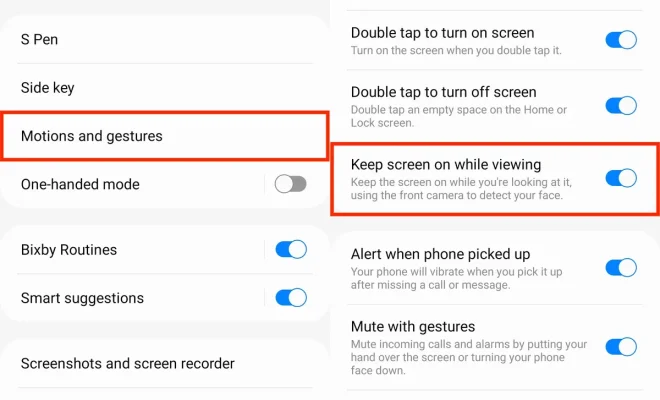
Introduction:
Samsung’s Galaxy S22 is packed with advanced features, but some of its most useful capabilities remain hidden from the average user. We’re here to reveal these secret functionalities to help you get the most out of your Galaxy S22. So, brace yourself – we’re about to unlock the true potential of your smartphone!
1. One-Handed Mode
The Galaxy S22’s large screen size may sometimes feel unwieldy when using it with just one hand. Thankfully, Samsung has a hidden One-Handed Mode that allows you to easily use your device while on the move. To activate it, simply swipe down diagonally from either bottom corner. This will reduce the display size and make it easier for you to reach all corners with your thumb.
2. Secure Folder
Keep your sensitive information private by using Samsung’s Secure Folder feature. This hidden feature allows you to store apps and files in a separate, password-protected folder. To set this up, head over to Settings > Biometrics and Security > Secure Folder and follow the prompts.
3. Night Mode Scheduler
Night Mode is a fantastic addition to modern smartphones as it reduces eye strain and makes nighttime browsing more comfortable. Surprisingly, Samsung doesn’t have this feature on by default, but you can easily enable it manually by going to Display > Dark Mode Settings > Turn On as Scheduled.
4. Camera Quick Launch
Never miss an important moment again with Samsung’s hidden camera quick launch feature! By double-tapping the power button twice, you can immediately access your camera from any screen—even when your phone is locked.
5. Customize Audio Output Preferences
The Galaxy S22 comes equipped with Dolby Atmos technology for enhanced audio experiences; however, this option remains disabled by default in many cases. To access Dolby Atmos and personalize your sound settings, go to Settings > Sounds and Vibration > Advanced Sound Settings > Sound Quality and Effects.
6. Disable Bloatware
No one likes unwanted apps cluttering their device, but fortunately, the Galaxy S22 allows users to disable these pre-installed apps. Simply navigate to Settings > Apps, select the desired app, then tap Disable.
7. Access Hidden Developer Options
While this is not recommended for those unfamiliar with advanced Android settings, unlocking the hidden Developer Options allows you to tweak features like animation speed and USB debugging. To enable these settings, go to About Phone > Software Information and tap Build Number seven times.
Conclusion:
The Samsung Galaxy S22 is an impressive device—but it’s even more powerful when you make use of its hidden features. So, start exploring your Galaxy S22 today and discover additional ways to streamline your user experience and boost your smartphone’s capabilities!






