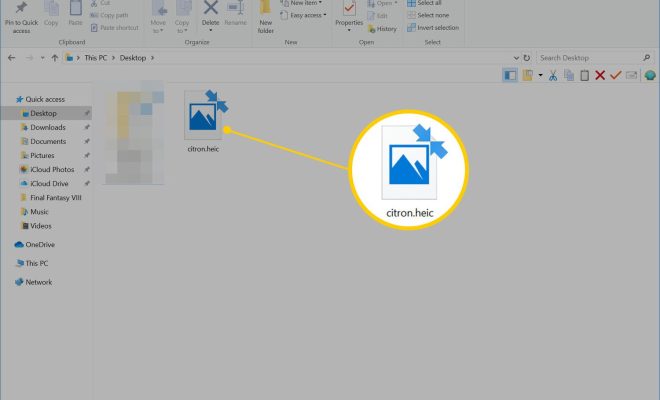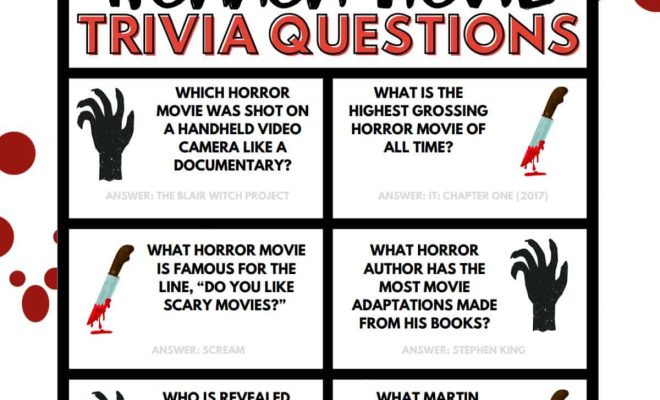Top Ways to Fix Android Not Sending Video Messages

Android phones are a wonderful source of entertainment, communication, and productivity but sometimes things can go wrong with them. One of the frustrating issues you may encounter on your Android device is when you can’t send video messages. However, the good news is that there are several ways to fix Android not sending video messages. In this article, we’ll discuss the top ways to fix this issue.
1. Update your Messaging App
It’s important to ensure that your messaging app is up to date. Sometimes video messaging can fail due to an outdated app. To update your app, go to the Google Play Store, search for your messaging app, and click on the update button.
2. Clear Cache and Data of the Messaging App
Another way to fix Android not sending video messages is to clear cache and data of the messaging app. The cache and data of the app can cause issues and clearing them can help to fix this problem. To do this, go to Settings > Apps & notifications > App info (select your messaging app) > Storage > Clear cache and Clear data.
3. Check Network Connection
Slow or unstable network connections can cause issues with sending video messages. Ensure that you have a stable internet connection and also check if you have enough data balance or Wi-Fi connectivity.
4. Disable VPN Services
If you are using a VPN, try disabling it and check if the issue is fixed. Some VPN services can interfere with messaging apps, causing issues with sending video messages.
5. Check Multimedia Settings
Ensure that your multimedia settings are appropriately configured on your device. Check if your messaging app has permission to use the camera, microphone, and storage.
6. Restart your Device
Sometimes restarting your Android device can fix many issues, including video messaging errors. Press and hold the power button, select Restart or Reboot, wait for it to finish and check if the issue is resolved.
7. Reset App Preferences
Resetting app preferences can help fix Android not sending video messages. This will basically reset all application preferences, including disabled apps, default applications, and background data restrictions. To do this, go to Settings > Apps & notifications > App info > Reset app preferences.
Conclusion
If you can’t send video messages on your Android device, there are several ways to fix the issue. The above methods are the top ways to fix this problem. However, if none of these methods work, you may need to consult with an expert or contact the app’s support team for assistance.