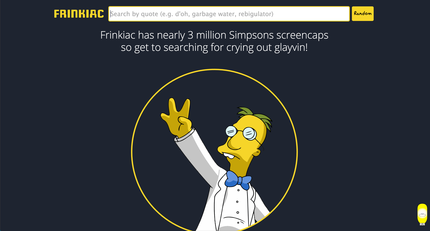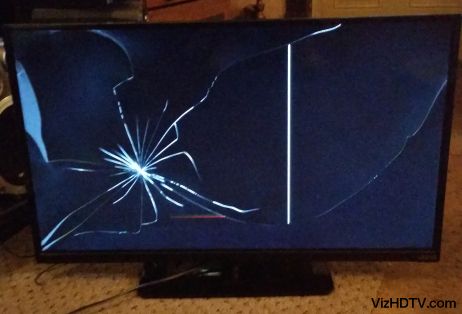Top 8 Ways to Fix Process System Isn’t Responding on Android
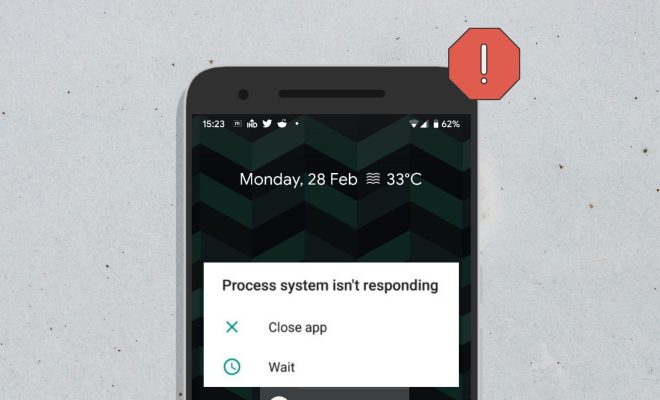
Android users may have experienced the issue of “process system isn’t responding” at least once while using their phones. This error message indicates that the Android system has crashed, and the phone is unable to function correctly, including running apps or accessing important files or data. There are several reasons why the process system isn’t responding message pops up, including the overheating of the phone or a software glitch. However, this error is fixable, and in this article, we’ll be looking at the top 8 ways to fix process system isn’t responding on Android.
1. Restart Your Phone:
The easiest and most effective way to fix the process system isn’t responding on Android is by restarting your phone. Press and hold the power button until your phone turns off, and then turn it back on.
2. Clear Cache:
Clearing your phone’s cache can also help fix the process system isn’t responding error. To do this, go to “Settings,” then “Storage,” and tap on “Cache.” A prompt will come up, and you can select “OK” to clear the cache.
3. Uninstall Third-Party Apps:
The process system isn’t responding error could be caused by a glitch in a third-party app. Try uninstalling any recently installed apps or apps that you don’t use often to see if the error resolves.
4. Turn Off Background Processes:
Another way to fix this error is by turning off background processes. This can be done by going to “Settings,” and then selecting “Developer Options.” Look for the option to “Limit Background Processes,” and select “No Background Processes.”
5. Check For App Updates:
Sometimes, the process system isn’t responding issue can be caused by outdated apps. Make sure all your apps are up-to-date by going to the Google Play Store and checking for updates.
6. Reset App Preferences:
Resetting app preferences can help fix the process system isn’t responding error. To do this, go to “Settings,” then “Apps.” Select the three-dot menu, and then select “Reset App Preferences.”
7. Factory Reset:
If none of the previous solutions work, consider doing a factory reset. This will erase all data from your phone and restore it to its original settings. Always make sure to back up your data before doing a factory reset.
8. Contact Customer Support:
If you’ve tried all the above solutions and still experience the process system isn’t responding error, contact your phone’s customer support. They may have further solutions or suggest that you bring your phone in for repairs.
In conclusion, the process system isn’t responding error can be frustrating, but it is fixable. Try the above solutions to get your phone back to functioning correctly. It’s essential to always back up your data and take your time to ensure that the solutions you try are safe for your phone.