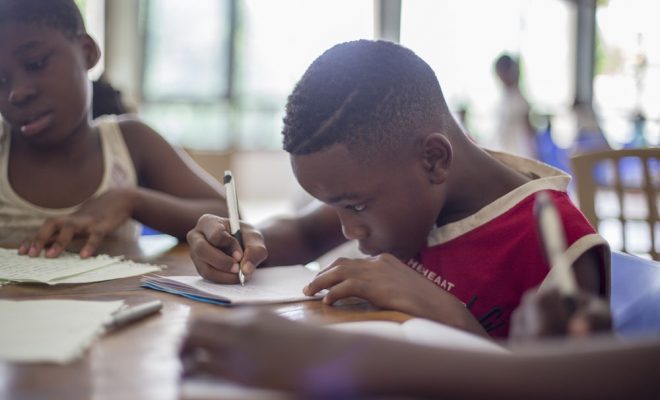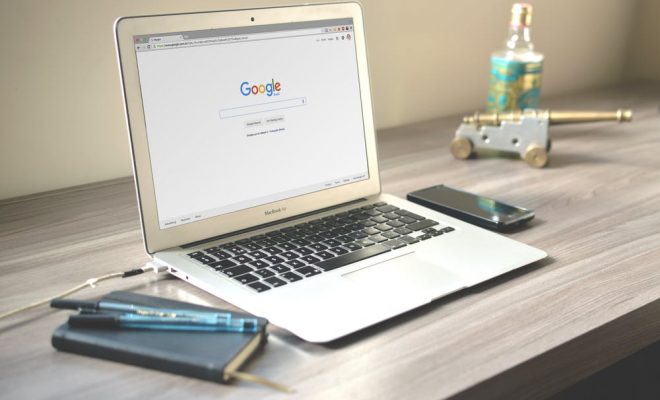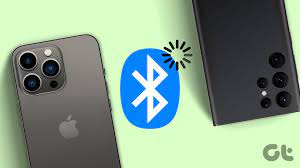Top 6 Ways to Fix Wi-Fi Greyed Out on iPhone

Wi-Fi is one of the most essential features on an iPhone. It allows users to connect to the internet and access various websites and applications. However, sometimes iPhone users encounter a problem where Wi-Fi gets greyed out and they are unable to connect to any network. This can be frustrating, especially if you rely heavily on a Wi-Fi connection. In this article, we will discuss the top 6 ways to fix Wi-Fi greyed out on iPhone.
1. Turn off Bluetooth:
Turning off Bluetooth on your iPhone can sometimes fix the Wi-Fi greyed out problem. To turn Bluetooth off, go to Settings > Bluetooth and toggle the switch to the off position.
2. Restart your iPhone:
Restarting your iPhone can sometimes resolve Wi-Fi greyed out issues. You can restart your iPhone by pressing and holding the power button until the slide to power off option appears. Slide the button to power off your iPhone. Once it’s off, press and hold the power button again to turn it back on.
3. Reset network settings:
Resetting your network settings can sometimes fix the Wi-Fi greyed out problem. This will wipe all Wi-Fi passwords and network settings, so make sure you have all the necessary information before doing this. To reset network settings, go to Settings > General > Reset > Reset Network Settings.
4. Update iOS software:
Updating the iOS software on your iPhone can sometimes resolve Wi-Fi greyed out issues. To update your iOS software, go to Settings > General > Software Update. If an update is available, click on download and install.
5. Check for water damage:
Water damage can cause Wi-Fi greyed out problems on your iPhone. Check for water damage by looking for a red liquid indicator on your iPhone. If you see one, take your iPhone to an Apple Store for repair.
6. Restore your iPhone:
If none of the above steps work, restoring your iPhone to its factory settings can sometimes fix Wi-Fi greyed out problems. Make sure you back up all your data before restoring your iPhone. To restore your iPhone, connect it to a computer, open iTunes and click on the Restore iPhone button.
In conclusion, Wi-Fi greyed out is a frustrating problem that can be fixed with a few simple steps. Try the above-mentioned steps and get your Wi-Fi up and running again on your iPhone.