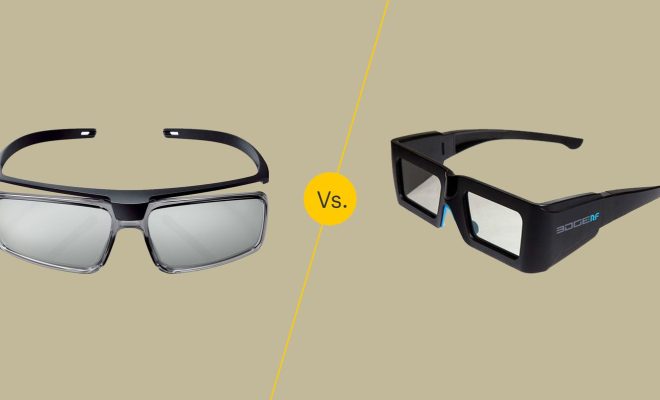Top 5 Ways to Fix Gboard Not Working on iPhone

Gboard is an excellent keyboard application that offers a variety of features allowing its users to type quickly and efficiently. It’s understandable that users may become frustrated when Gboard suddenly stops working on their iPhone. This article will provide you with the top 5 ways to fix Gboard not working on your iPhone.
1. Clear Gboard Cache and Data
Gboard’s cache and data may become corrupted, causing it to stop working. Clearing your app cache and data is an excellent way to fix this issue. To do this, go to Settings > General > iPhone Storage > Gboard. Tap “Offload App,” and then tap “Reinstall App.” This will clear the cache and data and reinstall the app on your device.
2. Check Gboard Permissions
Gboard needs access to specific permissions on your iPhone to function entirely. If some of these permissions are disabled, Gboard may not work correctly. To check your Gboard permissions, go to Settings > Privacy > Gboard. Ensure that all relevant permissions, including “Allow Full Access,” are enabled.
3. Restart Your iPhone
Restarting your iPhone may sound like an obvious solution, but it can fix a range of issues related to third-party applications like Gboard. Press and hold the Sleep/Wake button until the “slide to power off” option appears, turn off your iPhone, and then turn it back on. Once your iPhone has restarted, try using Gboard again.
4. Update Your iPhone and Gboard
Another common reason Gboard may not work correctly is that it needs updating. Ensure you’re using the most recent version of Gboard by visiting the App Store and downloading any available updates. Additionally, check to see if there are any available updates for your iPhone by visiting Settings > General > Software Update.
5. Uninstall and Reinstall Gboard
If all else fails, uninstalling and reinstalling Gboard may be your best option. This will ensure that Gboard is installed and set up correctly. To uninstall Gboard from your iPhone, press and hold the app icon, tap the “X” in the corner to delete it, and then reinstall the app from the App Store.
In conclusion, if Gboard stops working on your iPhone, there are several ways to fix the problem. Start by clearing the cache and data, checking Gboard permissions, restarting your iPhone, updating your iPhone and Gboard, and uninstalling and reinstalling the app. By trying out these methods, you’ll likely resolve the problem and be able to use Gboard again without issue