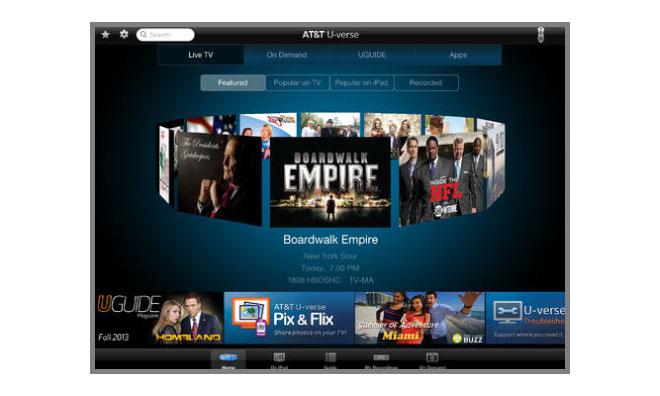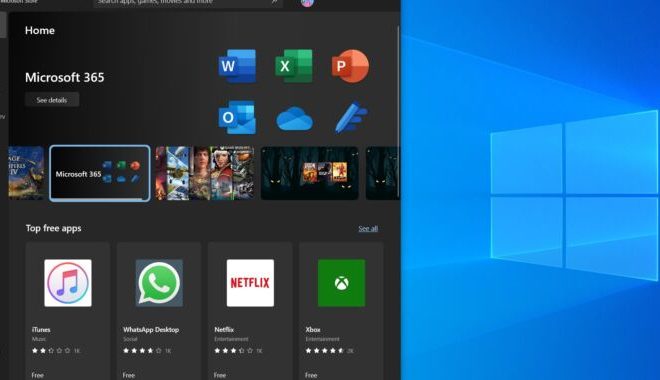Top 4 Ways to Setup Speed Dial on Android

In today’s fast-paced world, everyone is looking for ways to save time and stay ahead. One of the ways to achieve this is by setting up speed dial on your Android phone. With speed dial, you can quickly call your most frequently contacted people without having to search through your contacts list.
In this article, we’ll explore the top 4 ways to set up speed dial on your Android phone.
1. Use the built-in speed dial feature on your Android phone
Most Android phones come with a built-in speed dial feature that allows you to assign a number to a contact. To set up speed dial on your Android phone, follow these steps:
– Open the Phone app
– Tap on the three dots in the top right corner and select “Speed dial”
– Select the number you want to assign to a contact
– Choose the contact you want to set up speed dial for
– Save the contact
Now, whenever you dial the assigned number, you’ll be connected to your contact’s phone number.
2. Use the Contacts app
Another way to set up speed dial on your Android phone is by using the Contacts app. Here’s how:
– Open the Contacts app
– Find the contact you want to set up speed dial for and tap on it
– Tap on the three dots in the top right corner and select “Add to speed dial”
– Select the number you want to assign to the contact
– Save the contact
Now, when you dial the assigned number, you’ll be connected to your contact’s phone number.
3. Use third-party speed dial apps
If your Android phone doesn’t have a built-in speed dial feature or the feature is limited, you can download third-party speed dial apps. Some popular speed dial apps include Speed Dial Widget and SwiftKey Keyboard. These apps allow you to assign numbers to contacts and access them quickly.
4. Use voice commands
Another way to set up speed dial on your Android phone is by using voice commands. You can use Google Assistant to set up speed dial for your frequently contacted people. Here’s how:
– Launch Google Assistant by saying “Okay Google” or by holding down the home button
– Say “Set up speed dial for (contact name)”
– Follow the on-screen prompts to assign a number to the contact
Now, you can use voice commands to quickly call your frequently contacted people.
In conclusion, setting up speed dial on your Android phone can save you time and allow you to quickly connect with your frequently contacted people. Try out these top 4 ways to set up speed dial and find the one that works best for you.