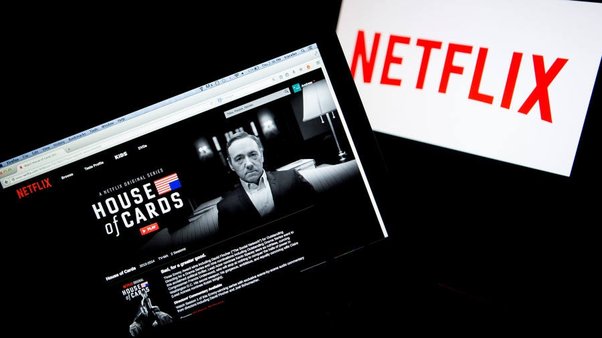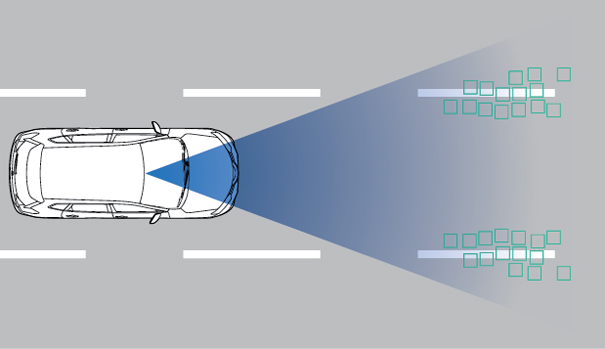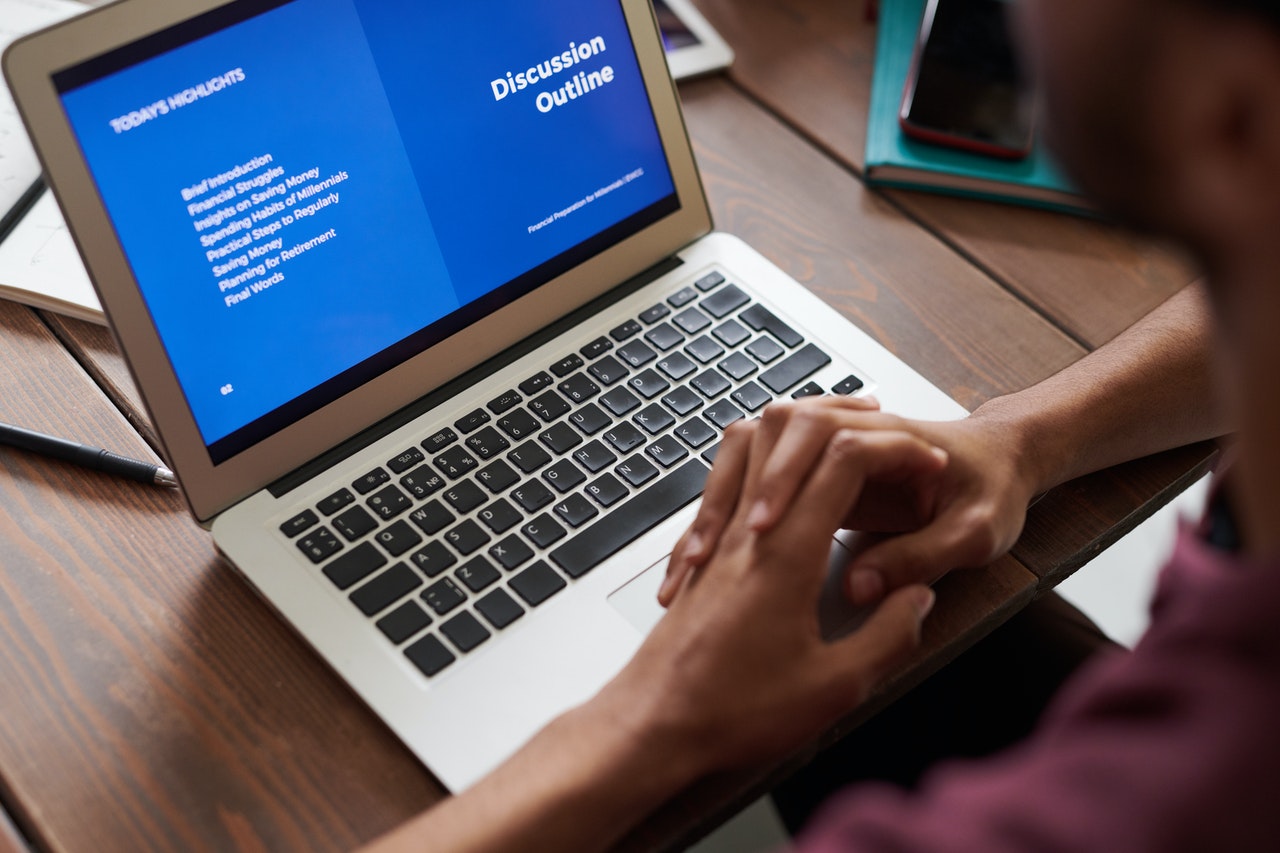Top 3 Ways to Make a Collage on iPhone
Making a collage of your pictures is a fun and creative way to showcase multiple images in one frame. With the advancement of technology, it has become easier than ever to make a collage on your iPhone – no need for scissors, glue, or paper. In this article, we will explore the top 3 ways to make a collage on your iPhone.
1. Using the Layout App
The Layout app is an easy-to-use tool for making collages on your iPhone. The app is free and comes with many intuitive features that allow you to create stunning collages in just a few taps. With the Layout app, you can choose from a variety of layouts, adjust the size of your images, and even add filters to your pictures.
To create a collage on your iPhone using the Layout app, follow these steps:
1. Download and open the Layout app from the App Store.
2. Select the pictures you want to use for your collage.
3. Choose the layout that best suits your pictures.
4. Adjust the size and position of your images as needed.
5. Add filters, adjust the border size and color, and edit your images as desired.
6. Save your collage to your camera roll.
2. Using the Google Photos app
If you use Google Photos to store and organize your pictures, you can make a collage directly from the app. The Google Photos app is a free tool for organizing, editing and sharing your photos. With the Google Photos app, you can create and customize your collages with ease.
To create a collage using the Google Photos app, follow these steps:
1. Open the Google Photos app on your iPhone.
2. Select the pictures you want to use for your collage.
3. Tap on the “+” icon in the top right corner of your screen.
4. Select “Collage” from the menu.
5. Choose the layout that best suits your pictures.
6. Adjust the size and position of your images as needed.
7. Add filters, adjust the border size and color, and edit your images as desired.
8. Save your collage to your camera roll.
3. Using the Canva app
Canva is a popular design app that allows you to create stunning graphics, posters, and collages on your iPhone. With Canva, you have access to a vast collection of templates, design elements, and image libraries that help you create unique and eye-catching collages.
To create a collage using the Canva app, follow these steps:
1. Download and open the Canva app from the App Store.
2. Tap on the “+” icon in the bottom right corner of your screen.
3. Select “Collage” from the menu.
4. Choose the layout that best suits your pictures.
5. Add your own images or choose from Canva’s vast image library.
6. Customize your collage by adjusting the size, position, and order of your images.
7. Add text, stickers, and other design elements to complement your collage.
8. Save your collage to your camera roll.
In conclusion, making a collage on your iPhone has never been easier. With these three options, you can create a stunning collage in just a few taps. Whether you prefer the simplicity of the Layout app, the accessibility of Google Photos, or the creative freedom of Canva, there is a collage-making solution that suits your style and needs