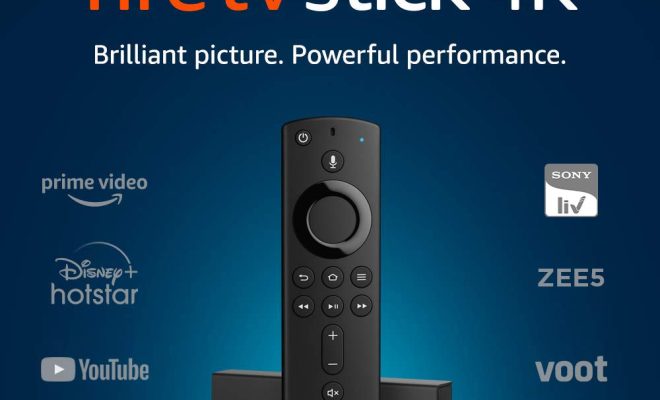Top 3 Ways to Attach Files on Gmail for iPhone

Sending emails with attachments is a crucial aspect of communication in the digital age. Gmail has been providing its users with the flexibility to attach essential files to their emails for a long time. And now, with the advent of smartphones, you can access your Gmail account on the go. In this article, we will discuss the top three ways to attach files on Gmail for iPhone users.
Method 1: Attaching Files from Gmail App
The first and probably the most obvious way to attach files on Gmail for iPhone is through the Gmail app. To do this:
Step 1: Open the Gmail app on your iPhone.
Step 2: Tap on the ‘Compose’ button to start a new email.
Step 3: Tap on the paperclip icon located at the bottom of the screen. This will bring up the ‘Attach files’ menu.
Step 4: Select the file that you want to attach from the list available.
Step 5: Once you have selected the file, tap on the ‘Send’ button to send the email.
Method 2: Using the Files App
The Files app on your iPhone allows you to access all your files from one place. You can use this app to attach files to your emails on Gmail. Here’s how:
Step 1: Open the Files app on your iPhone.
Step 2: Browse through the app to find the file that you want to attach.
Step 3: Once you have found the file, tap and hold on it until a menu appears.
Step 4: Tap on the ‘Share’ button from the menu, and a list of options will appear.
Step 5: Look for the Gmail icon and tap on it. This will open a new email with the file already attached.
Step 6: Add your recipient’s email address, subject, and message (if desired) before tapping on the ‘Send’ button.
Method 3: Using Google Drive
Google Drive is a cloud storage service that allows you to save and access your files from anywhere. You can attach files from Google Drive on Gmail. Here’s how:
Step 1: Open the Gmail app on your iPhone.
Step 2: Tap on the ‘Compose’ button to start a new email.
Step 3: In the email body, tap on the ‘Insert files using Drive’ icon.
Step 4: Select the file you want to attach from Google Drive.
Step 5: Once the attachment is complete, add your recipient’s email address, subject, and message (if desired) before tapping on the ‘Send’ button.
In Conclusion
Gmail is a powerful email service that allows users to send attachments easily. With the above-discussed methods, you can attach files on Gmail for iPhone easily. Choose the method that works best for you and keep sending emails with ease.