Things You Didn’t Realize Apple’s Notes App Could Do
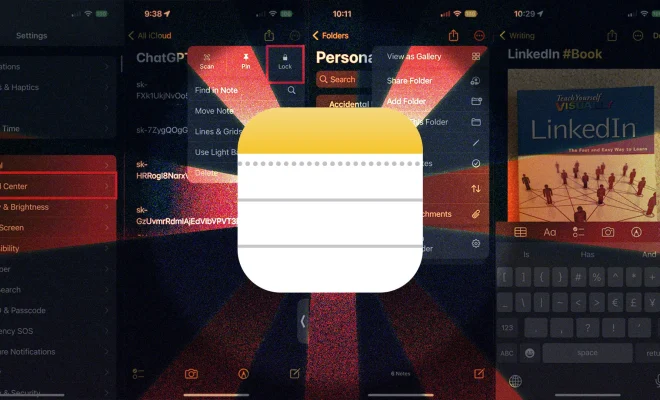
The Notes app, a staple in Apple’s software suite, is often dismissed as overly simple. However, this unassuming note-taking platform is known to surprise people with its hidden features. With constant updates, the Notes app now offers more than just a space for your shopping lists and jotting down thoughts.
In this article, we will explore some of the lesser-known features of Apple’s Notes app that you may not have realized were at your fingertips.
1. Organize Your Notes with Folders
If you have an extensive collection of notes, keeping them organized in folders can be helpful. To create a new folder on your iOS device or Mac, tap or click the “New Folder” button and give it a name. You can then drag and drop your notes into their respective folders for easy organization.
2. Pin Important Notes
You may find yourself frequently referring to specific notes within the app. Pinning important notes to the top makes them accessible on both iOS and macOS devices. Swipe right on an important note (iOS) or right-click and select “Pin Note” (macOS) to secure it at the top of your list.
3. Collapsible Headings
For those versed in coding techniques like HTML or Markdown, Apple also allows collapsible headings to declutter lengthy lists and condense lengthy sections. Add collapsible headings by tapping the “Aa” icon in iOS or Format > Font > Style > Heading on macOS.
4. Password-Protect Sensitive Notes
Keep sensitive information safe by password-protecting individual notes. On iOS, select the share icon within a note followed by “Lock Note,” while on macOS go to File > Lock Note. Create a password to restrict access, and feel secure knowing your information is safe.
5.Subscribe to Shared Notes
Work collaboratively using the Notes app by subscribing to shared notes. Subscribers receive real-time updates when changes are made, making it perfect for project management. To share a note, click the “Share” icon on iOS or macOS and choose your preferred method for sending the link.
6. Add Sketches and Drawings
When words don’t suffice, express yourself with drawings and sketches. On iOS devices, tap the “+” icon followed by the “Add Sketch” button to start creating a masterpiece. Although drawing capabilities aren’t yet available on macOS, new artwork added to notes will sync across devices.
7. Scan Documents
Replace your bulky scanner with Apple’s Notes app. Tap the “+” icon on iOS and select “Scan Documents” to start scanning receipts, forms, or any important documents. Scans are then stored within your notes and can be shared or printed like any other document.
8.Utilize Apple Pencil Support
Elevate your note-taking even further if you own an iPad and Apple Pencil. Handwrite notes directly within the app using the pencil tool, and convert your handwriting to typed text—ideal for jotting down notes during a meeting or brainstorming ideas.
Conclusion:
Apple’s Notes app may appear simple at first glance, but its hidden features unlock a world of increasing productivity and versatility. With advancing technology behind it, this unassuming note-taker has evolved into a robust tool capable of meeting various personal and professional needs. Put your Notes app to work by exploring these lesser-known features today.






