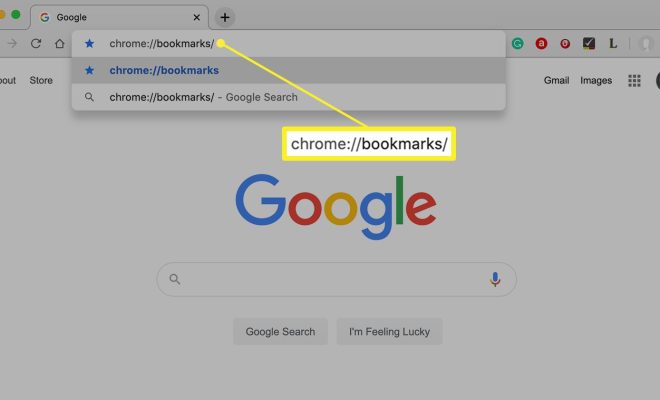The Files App on Your iPhone: Everything You Need to Know

The Files app on your iPhone is a handy tool that allows you to manage and access all your files in one place. With this app, you can browse, search, and organize files from various sources, such as iCloud Drive, Dropbox, Google Drive, and even your device’s local storage.
Opening the Files app on your iPhone, you’ll see a simple interface with several tabs at the bottom. The first tab is “Browse,” which shows all your files and folders from your local and connected storage services. The second tab is “Recents,” which displays your most recently accessed files. The third tab is “Favorites,” which shows all your favorite files and folders for quick access. And the last tab is “Tags,” which allows you to categorize your files by different tags.
To browse and manage files, you can tap on any folder or file, similar to the way you would on a computer. You can also long-press on a file or folder to access various options, such as share, move, copy, delete, and more.
The Files app also includes a document scanner, allowing you to scan paper documents and save them as digital files. To use this feature, tap on the “+” icon at the top of the app and select “Scan Documents.” From there, position the camera over the document, adjust the scanning frame, and hit the capture button.
Another useful feature of the Files app is the ability to share files with others. When you tap on a file or folder, you can tap the share icon and select the desired app or contact to share the file. You can also create a link to share the file via email, messaging apps, or social media.
The Files app also supports different file types, such as PDF, images, videos, and more. You can preview files directly within the app, and some file types, such as PDFs, allow you to annotate and mark them up right within the app.
Furthermore, the Files app is integrated with Siri, which means you can use voice commands to search for files, open folders, and even perform various file management tasks.