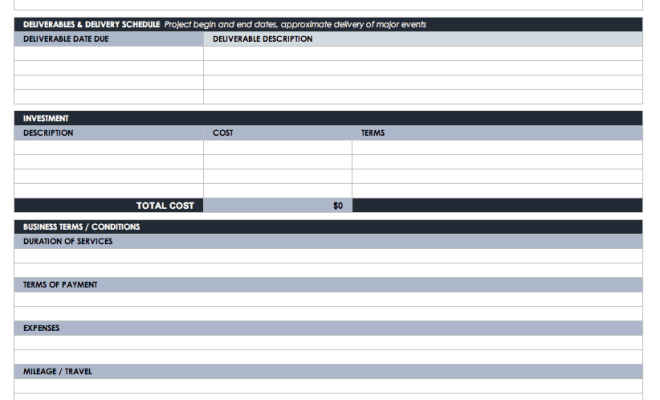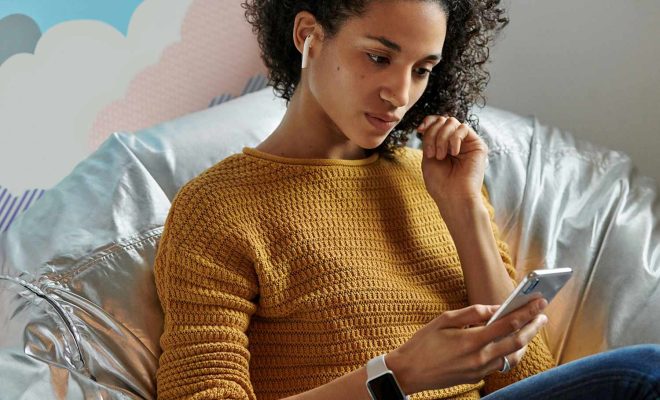The 18 Best Tips to Get More iPad Battery Life (Updated for iPadOS 15.5)
As an iPad user, you probably know how important battery life is to your device. After all, you never want your iPad to die in the middle of an important task, whether it’s finishing a work project or streaming your favorite movie.
Luckily, there are many ways you can extend your iPad’s battery life. In this article, we’ll highlight the 18 best tips to help you optimize your iPad’s battery life with the latest iPadOS 15.5 update.
1. Enable low power mode:
Low Power Mode is a feature that automatically reduces power consumption on your iPad by disabling unnecessary background processes, animations, and some visual effects. To turn on Low Power Mode, go to Settings > Battery > Low Power Mode, and switch it on.
2. Turn off auto-brightness:
Auto-brightness adjusts the screen brightness based on the ambient lighting conditions. While this may seem convenient, it can be a battery drainer. To turn it off, go to Settings > Display & Brightness > Auto-Brightness, and switch it off.
3. Reduce screen brightness:
Lowering your screen brightness can help you get more out of your iPad battery life. You can adjust the brightness manually by going to Settings > Display & Brightness and dragging the slider to the left.
4. Disable location services:
Location services drain the battery because it constantly tracks your iPad’s location data. To turn off location services, go to Settings > Privacy > Location Services, and switch it off.
5. Limit background app refresh:
Background App Refresh allows apps to refresh their content in the background even when you aren’t using them. Disable it by going to Settings > General > Background App Refresh and turning it off for the apps you don’t need.
6. Turn off Wi-Fi and Bluetooth:
Turning off Wi-Fi and Bluetooth when you don’t need them can save your iPad’s battery. You can turn them off by going to Settings > Wi-Fi/Bluetooth, and tapping the toggle button to disable them.
7. Disable push email:
Push email is a feature that sends email to your device as soon as it arrives in the server. Disabling this feature can save battery life by reducing the frequency of data transfer. To turn it off, go to Settings > Mail > Accounts > Fetch New Data, and turn off Push.
8. Close unused apps:
Closing unused apps can save battery life by freeing up system resources. You can close an app by swiping up from the bottom of the screen and then swiping left or right to find the app you want to close, then swiping it up to close it.
9. Use airplane mode:
Airplane mode disables all wireless connections, including Wi-Fi, cellular data, and Bluetooth. This can significantly extend your iPad’s battery life, especially when you don’t need to connect to the internet. You can turn on airplane mode by going to Settings > Airplane Mode and switching it on.
10. Reduce auto-lock time:
Reducing the auto-lock time can save battery life by minimizing the time your iPad stays active when you’re not using it. Go to Settings > Display & Brightness > Auto-Lock, and choose a shorter time interval.
11. Limit noisy notifications:
Notifications can be a major battery drain if they are not managed properly. You can turn off notifications for specific apps by going to Settings > Notifications, and disabling notifications for the apps you don’t need.
12. Use static wallpapers:
Animated or dynamic wallpapers can drain your iPad battery life. Opt for static wallpapers instead, which are less power-hungry.
13. Turn off vibrations:
Vibration is another feature that can drain your iPad’s battery life. Turning off vibrations for incoming calls and notifications can help extend your battery life. To turn off vibrations, go to Settings > Sounds & Haptics, and switch off the vibration options.
14. Use dark mode:
Dark mode can save battery life by reducing the amount of light emitted by your iPad’s screen. To turn on dark mode, go to Settings > Display & Brightness > Dark Mode.
15. Turn off Siri:
Siri is a useful feature, but it can also drain battery life. You can turn off Siri by going to Settings > Siri & Search and disabling it.
16. Use the battery widget:
The battery widget shows you the battery life of your iPad, as well as the battery life of connected devices. This can help you keep track of your battery status and plan your activities accordingly.
17. Keep your iPad cool:
Heat can drain your iPad’s battery. Keep your iPad away from direct sunlight or other sources of heat to avoid overheating.
18. Update your apps and software:
Updating your apps and iPad software can help optimize battery performance. Updates often include bug fixes and performance improvements that can improve battery life.
In conclusion, there are many ways to get more out of your iPad’s battery life. By implementing these tips, you can extend your battery life and ensure you always have enough power to get the job done.