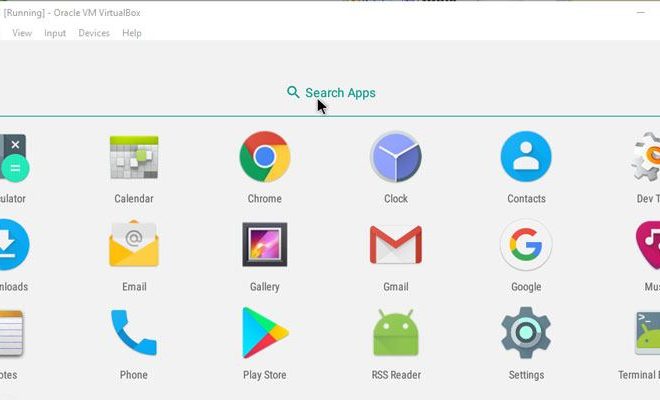Select All Messages on Outlook.com

Outlook.com is a popular email client used by millions of people around the world. One of the main features of Outlook.com is the ability to select all messages at once. This feature can save you a lot of time and hassle, especially if you are dealing with a large number of messages.
To select all messages on Outlook.com, follow these simple steps:
Step 1:
Log in to your Outlook.com account.
Step 2:
Go to your inbox or the folder where you want to select all messages.
Step 3:
Click on the checkbox in the upper left-hand corner of the message list. This will select all the messages on the page.
Step 4:
If you want to select all messages in the folder, click on the link above the message list that says “Select everything in this folder”.
Step 5: If you want to deselect any messages, simply click on the checkbox again.
This feature can be especially useful if you need to delete or move a large number of messages at once. For example, if you have accumulated a lot of spam emails or promotions, selecting all messages at once and deleting them can save you a lot of time and effort.
Selecting all messages can also be helpful for organizing your inbox. You can select all messages from a particular sender and move them to a folder, or select all messages with a certain keyword in the subject line and move them to a separate folder.
Although selecting all messages can be a quick and easy way to manage your inbox, it is important to be careful when using this feature. Make sure that you are selecting the right messages before you delete or move them, as you don’t want to accidentally delete important emails.
In conclusion, selecting all messages on Outlook.com is a simple and useful feature that can save you time and make managing your inbox easier. Whether you need to delete a large number of emails or organize your inbox, selecting all messages can be a great tool for getting the job done quickly and efficiently.