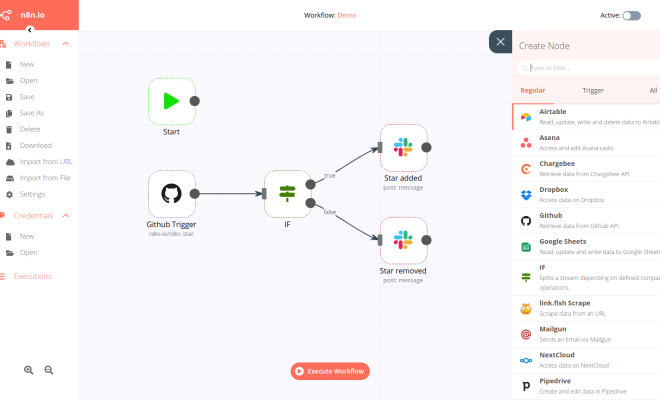PsExec: What It Is and How to Use It

PsExec is a powerful tool developed by Microsoft that enables system administrators to launch processes remotely on one or multiple computers over a network. It was first released as part of the PsTools suite of utilities, and since then, it has become one of the most popular utilities among IT professionals.
This tool works by running a service called PsExecSvc on the remote computer, which allows PsExec to execute commands and programs as if it were running locally. PsExec works by using administrative credentials to authenticate to the remote computer, and then it sends instructions on how to execute commands remotely. In other words, with PsExec, the administrator can run commands as an administrator account on a remote computer without leaving the comfort of their own computer.
Using PsExec effectively requires proper understanding and execution of certain command-line parameters. Here are some of the most commonly used commands and parameters:
- Syntax:
* psexec \\\computer [-u username [-p password]] [-n s] [-d] command
* \\\computer is the remote computer name or IP address.
* -u specifies the username that will be used to authenticate on the remote computer.
* -p specifies the password that will be used to authenticate on the remote computer.
* -n specifies that the specified number of seconds should be waited before starting the command.
* -d specifies that PsExec should run the command without waiting for it to complete.
* command is the command that you wish to execute on the remote computer.
- Examples:
* psexec \\\computer cmd – Starts a Command Prompt session on the remote computer.
* psexec \\\computer -u username -p password netstat -a – Executes the netstat command on the remote computer with the specified username and password.
* psexec @computers.txt -u username -p password shutdown -r – Restarts all the computers listed in the computers.txt file with the specified username and password.
- Advanced Features:
* PsExec also supports advanced features like executing commands in interactive mode, editing the registry of the remote computer, executing commands in a different user context, and many more.
* For example, to execute an interactive command on a remote computer, use the -i switch to specify that you want the command to run in interactive mode.
* Another example is using the -s switch to execute a command as the System account on the remote computer.
In summary, PsExec is a powerful and essential tool for IT professionals who are responsible for managing multiple computers. It allows for effective and efficient remote management without the need to physically be present at each computer. With proper usage and understanding of its commands and parameters, system administrators can significantly improve their workflow and reduce their workload.