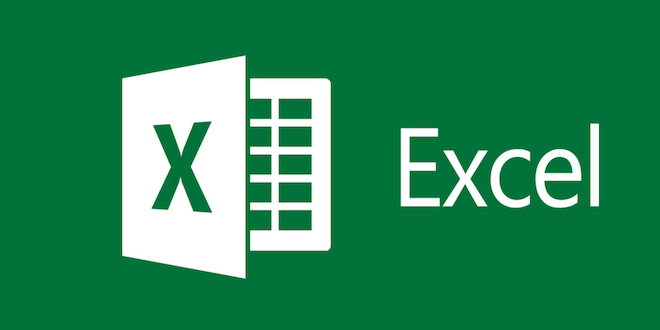Motorola Ready For: How to Connect Your Phone to a Display or PC

Motorola is one of the leading brands when it comes to reliable and user-friendly smartphones. Their line of phones is perfect for people who are always on-the-go and need a device that can keep up with their busy lifestyle – especially when it comes to work.
That’s why Motorola has introduced a new feature called Motorola Ready For. This feature allows users to connect their phone to a display or PC, making their work and entertainment experiences more enjoyable and efficient.
Here’s how to connect your phone to a display or PC:
1. Check if your phone is compatible with Motorola Ready For
Not all Motorola phones have this feature, so make sure to check if your phone model is capable of connecting to a display or PC. Here are the Motorola phones that support Ready For:
– Motorola Edge
– Motorola Edge+
– Motorola G Stylus (2021)
– Motorola G Power (2021)
– Motorola G Play (2021)
2. Download the Motorola Ready For app
To connect your phone to a display or PC, you’ll need to download the Motorola Ready For app from the Google Play Store. Once downloaded, open the app and follow the prompts to set it up.
3. Connect to a display
To connect your phone to a display, you’ll need a USB-C to HDMI adapter. Plug the adapter into your phone’s USB-C port and connect an HDMI cable to the adapter and the display. After that, open the Ready For app on your phone and select “Ready For” from the menu. Your phone’s screen will now be mirrored on the display.
4. Connect to a PC
To connect your phone to a PC, you’ll need a USB-C to USB-A cable. Connect the USB-C end of the cable to your phone and the USB-A end to your PC. Open the Ready For app on your phone and select “Ready For” from the menu. Your phone’s screen will now be mirrored on your PC.
Once your phone is connected to a display or PC, you can do many things like access your phone’s apps, edit photos, play games, and more. You can even use your phone as a trackpad and keyboard for your PC.
In conclusion, Motorola Ready For is a great feature for people who need to work on-the-go or for those who want to enjoy their phone’s content on a bigger screen. By following the steps outlined above, you’ll be able to connect your phone to a display or PC seamlessly.