Make the Mouse Pointer on Your Mac Bigger
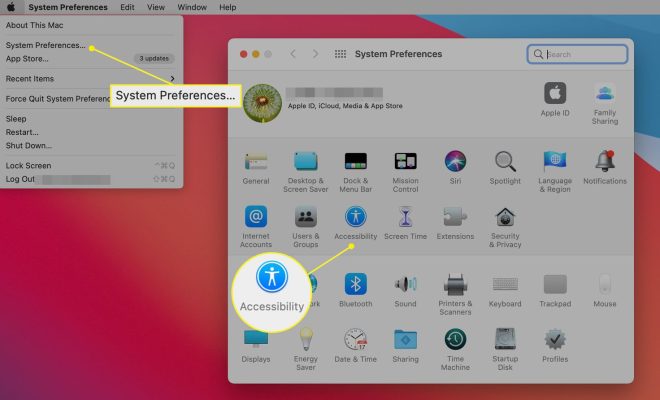
Having a hard time seeing the tiny mouse pointer on your Mac? You’re not alone. Many Mac users complain that the default size of the mouse pointer is too small, making it difficult to spot at times. Fortunately, Apple has included the option to increase the mouse pointer size in the system preferences.
Here’s how to make the mouse pointer on your Mac bigger:
Step 1: Open System Preferences
Click on the Apple icon in the upper left corner of your screen, then select “System Preferences” from the drop-down menu.
Step 2: Open Accessibility Preferences
Click on “Accessibility,” which should be located towards the bottom of the System Preferences menu.
Step 3: Select Display
Under the Accessibility menu, click on “Display” in the left-hand sidebar.
Step 4: Adjust Cursor Size
In the Display menu, you’ll see a slider labeled “Cursor Size.” Use this slider to increase or decrease the size of your mouse pointer. Move the slider to the right to make the pointer bigger, or to the left to make it smaller.
Step 5: Check Your New Cursor Size
Move your mouse around to see the new, larger size of your pointer.
That’s it! You can now enjoy a larger mouse pointer on your Mac, making it easier to navigate and click on items.
In addition to increasing the size of your mouse pointer, there are other ways you can customize its appearance. For example, you can change the pointer’s color, or add a trail that shows its path as you move it around. To explore these options, click on “Pointer Control” in the Accessibility menu.
In conclusion, if you’re struggling to see the mouse pointer on your Mac, don’t worry – there’s an easy fix. By adjusting the cursor size in your system preferences, you can customize your Mac to suit your needs and make computing a more comfortable experience.




