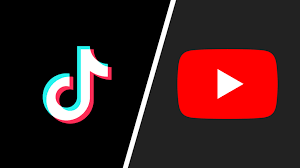Learn to Filter Similar Messages in Gmail
Gmail is one of the most popular email services in the world, and for good reason. It offers a lot of features that make managing your emails a breeze. One of these features is the ability to filter similar messages. This can be incredibly helpful if you receive a lot of emails that are similar in content, but you don’t want to read them all.
Here’s how to filter similar messages in Gmail:
Step 1: Open Gmail
The first step is to open Gmail in your web browser. Once you’re logged in, you’ll see your inbox.
Step 2: Click on the “Create a filter” button
In the search bar at the top of your inbox, click on the down arrow. This will open a dropdown menu. Click on “Create a filter” at the bottom of the menu.
Step 3: Enter your search criteria
In the “From” field, enter the email address or addresses that you want to filter. You can also filter by subject, keywords, and more.
Step 4: Click on “Create filter”
Once you’ve entered your search criteria, click on the “Create filter” button. This will open a new menu with several options.
Step 5: Choose what to do with the filtered messages
In the new menu, you can choose what to do with the messages that meet your filter criteria. You can mark them as read, archive them, delete them, or apply a label to them. You can also choose to have the messages automatically forwarded to another email address.
Step 6: Click on “Create filter”
Once you’ve chosen what to do with the filtered messages, click on the “Create filter” button. This will create the filter and apply it to your inbox.
Conclusion
Filtering similar messages in Gmail can save you a lot of time and make managing your inbox much easier. By following the steps above, you can quickly set up filters to sort your emails based on your preferences. Give it a try and see how much easier email management can be!