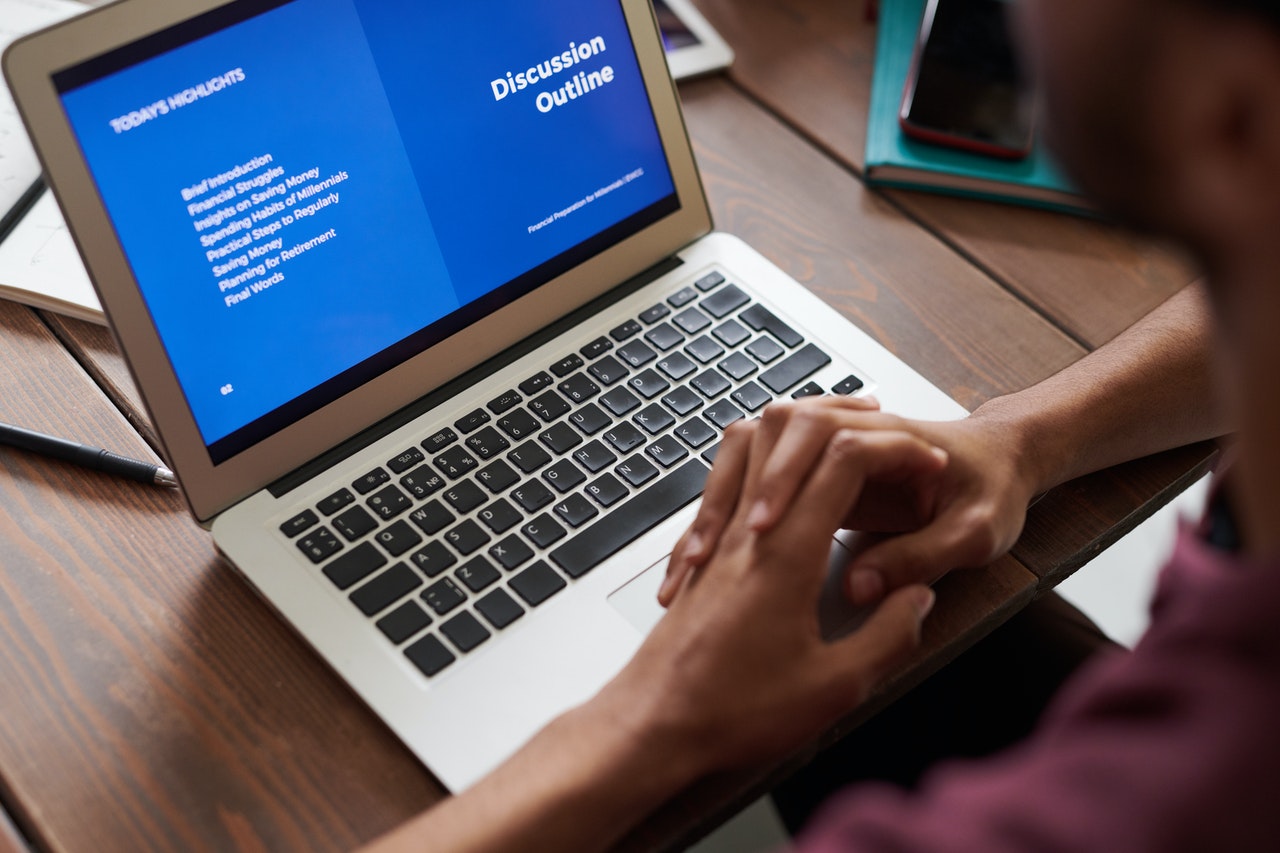Learn How to Securely Delete Files in Windows

Have you ever deleted a file on your Windows computer, thinking it was gone forever? Think again. Even when you “delete” a file, it’s not really gone. It’s just hidden from view, waiting to be overwritten by new data. This means that sensitive information can still be accessed on your computer, potentially putting you at risk.
So, what can you do to securely delete files in Windows? Here are four methods to consider:
1. Shredding Programs
When you delete a file, it’s still recoverable until it’s overwritten with new data. Shredding programs can help you securely delete files by overwriting them multiple times with random data. This makes it nearly impossible for anyone to recover the information.
There are many shredding programs available, such as Eraser and Secure Eraser. These programs offer various options for shredding files, such as one-time, three-time, or seven-time overwriting.
2. Windows Command Prompt
If you prefer to use the built-in Windows tools, you can use the Command Prompt to securely delete files. Here’s how:
– Open Command Prompt by searching for it in the Windows search bar.
– Type “cipher /w:[drive letter]:” and press Enter. For example, if the file you want to delete is on your C: drive, you would type “cipher /w:C:”.
– This will securely overwrite free disk space on the selected drive, including any deleted files. Be aware that this process can take some time.
3. Disk Cleanup Utility
The Disk Cleanup utility in Windows can also be used to securely delete files. Here’s how:
– Type “Disk Cleanup” in the Windows search bar and open the utility.
– Click on “Clean up system files”.
– Select the drive you want to clean up and click “OK”.
– Check the box next to “Windows Error Reporting Files” and “System archived Windows Error Reporting Files”.
– Click “OK” and confirm that you want to delete the selected files.
4. Encryption
Finally, if you want to ensure that no one can access your files, even if they do manage to recover them, you can use encryption. Encryption essentially scrambles your files and makes them unreadable without the proper key.
Windows has a built-in encryption tool called BitLocker. You can also use third-party tools, such as VeraCrypt, which is a free and open-source encryption program.
In conclusion, when it comes to securely deleting files in Windows, there are several options to choose from. Whether you use a shredding program, the Command Prompt, the Disk Cleanup utility, or encryption, make sure that you take the necessary steps to protect your sensitive information.