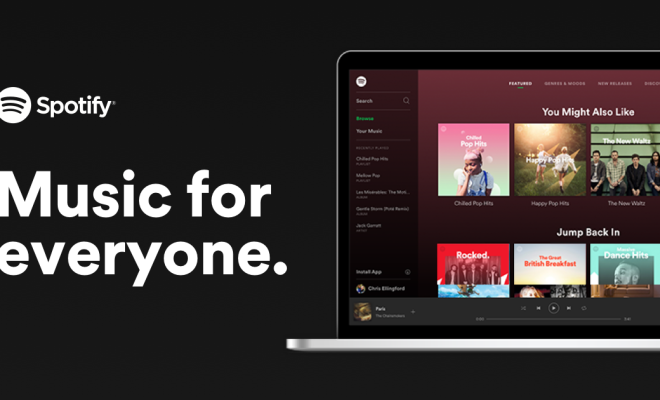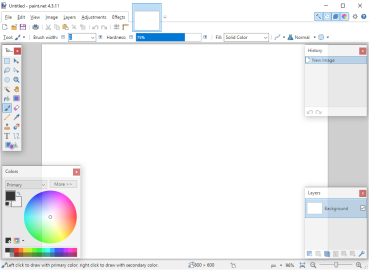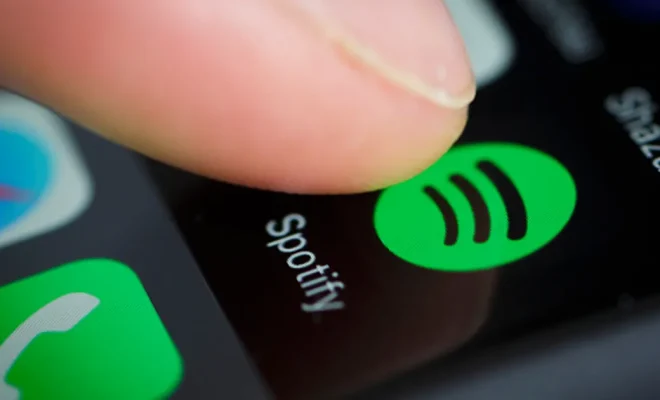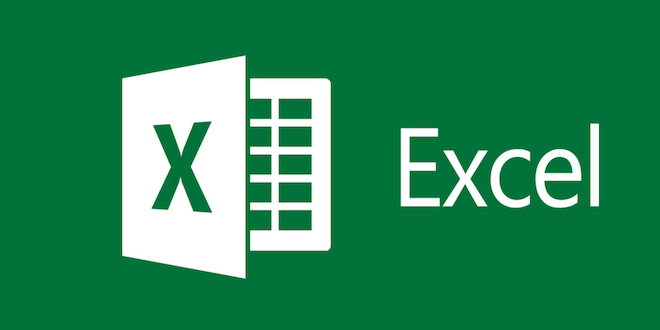Is Your Windows Laptop Keyboard Not Working? Tips to Fix It
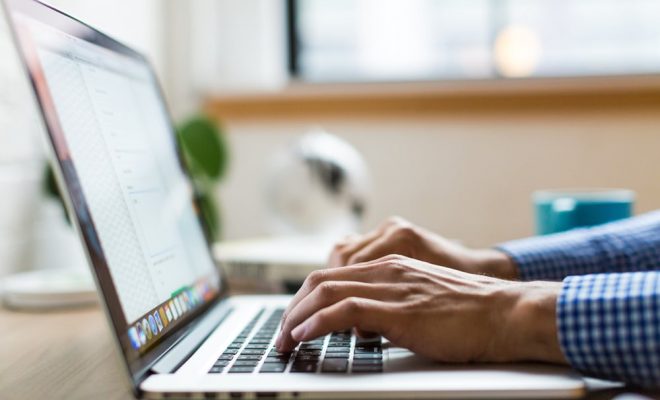
If you are a laptop user, you might face a situation where the keyboard of your laptop stops working. When this happens, you can’t type anything on your laptop, and it can be frustrating. This could happen due to various reasons, such as software issues or hardware problems. If you are having difficulty with your laptop keyboard, there are several solutions that you can follow to fix the issue.
Here are some tips to fix your laptop keyboard not working:
- Restart your laptop:
The first thing you should try is to restart your computer. Sometimes, the keyboard is not working due to a simple software issue. Restarting may help in fixing the issue. You can restart your laptop by selecting the restart option from the power options menu.
- Check your keyboard settings:
Your keyboard settings may not be set up correctly. You need to check your keyboard settings and ensure that it is set up correctly. To check the keyboard settings, go to the Control Panel and search for ‘keyboard.’ Then click on the ‘Keyboard’ option and select the ‘Keyboard Properties’ option. Check for any settings that may have been disabled or not enabled.
- Check for any physical damage:
Check your keyboard for any physical damage, such as liquid spills, dust, or dirt accumulation. If there is any, clean your keyboard using a soft cloth or a can of compressed air. Never use water or any other cleaning liquid to clean the keyboard.
- Update your keyboard driver:
Sometimes, the keyboard not working could be due to outdated or missing keyboard drivers. You can update your keyboard driver by going to the Device Manager and selecting the ‘Keyboard’ option. Then right-click on the keyboard that is not working, and select ‘Update drivers.’ This should download and install the latest driver automatically.
- Check your keyboard connection:
Check to see if your keyboard connection is properly plugged in. Sometimes, the keyboard may not work due to an improper or loose connection. You can disconnect the keyboard and then plug it back in to ensure a secure connection.
- Use an external keyboard:
If all the above solutions fail, you can use an external keyboard until the problem is resolved. You can connect an external keyboard via USB or Bluetooth.