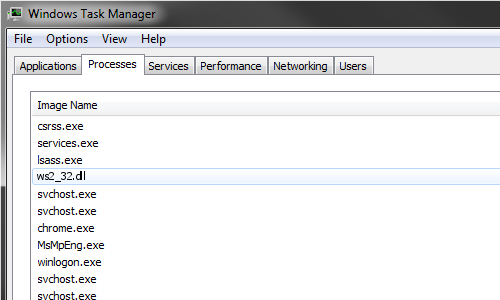Is Your PS5 Controller Drifting? How to Fix PS5 Controller Drift

If you’ve recently purchased a PS5 and noticed that your controller is drifting, you’re not alone. Controller drift refers to a situation where the controller’s thumbsticks move on their own, causing the character in the game to move without any input from you.
While it may seem like a minor inconvenience at first, controller drift can become a significant problem as it interferes with your gameplay experience and can even cause your character to fall off ledges or miss key shots.
So, what causes the PS5 controller drift, and what can you do to fix it?
Causes of PS5 Controller Drift
There are several reasons why your PS5 controller may be drifting, including:
1. Dirt and debris build-up
Over time, the thumbsticks of your PS5 controller can accumulate dirt and debris, causing them to drift. This build-up can interfere with the sensors that detect thumbstick movement, causing the controller to malfunction.
2. Wear and tear
As with any mechanical device, the PS5 controller’s thumbsticks can wear down over time, causing drift. The plastic components that create the interface between the thumbstick and the sensor can become worn or damaged, leading to drift.
3. Manufacturing defects
It’s also possible that your PS5 controller may have manufacturing defects that cause drifting. In this case, you may need to contact Sony for a replacement.
How to Fix PS5 Controller Drift
If you’re experiencing PS5 controller drift, here are some steps you can take to fix it:
1. Clean the thumbsticks
Start by gently cleaning the thumbsticks with a microfiber cloth or cotton swab. Make sure to remove any dirt or debris that may be stuck between the thumbstick and the controller.
2. Use compressed air
If there is a lot of dirt and debris build-up on your controller, you may need to use compressed air to clean it. Be sure to hold the can upright and use short bursts of air to avoid damaging the controller.
3. Calibrate the controller
You can also try calibrating the controller by going to the Settings menu on your PS5 and selecting Accessories > Controllers > General > Adjust Analog Sticks. Follow the prompts to clean and recalibrate your controller.
4. Replace the thumbsticks
If cleaning and calibrating the controller doesn’t fix the drift, you may need to replace the thumbsticks. You can purchase replacement thumbsticks online, or contact Sony for a replacement controller.