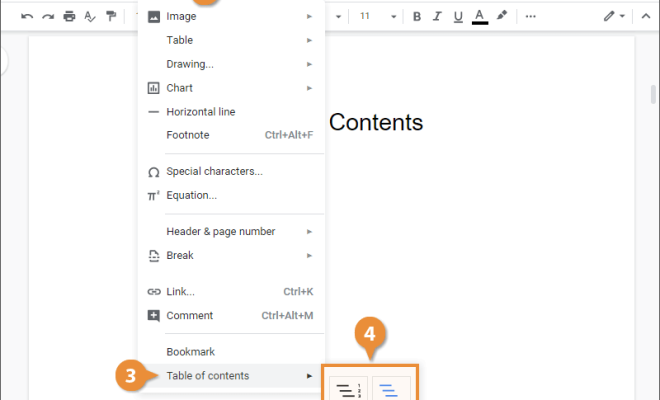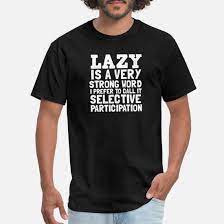Is Your Laptop Touchpad Not Working? Here’s the Fix

Laptops, often the go-to device for productivity or entertainment, are known for their compact design and portability. However, with their small size comes the issue of limited connectivity, which makes navigating through a laptop using external devices a necessity. This is where the touchpad comes in, allowing for easy navigation and interaction with the laptop. However, there are times when the touchpad stops responding, rendering the laptop unusable. This article aims to provide users with helpful tips on how to fix their unresponsive laptop touchpad.
1. Check the laptop settings.
The first step in fixing an unresponsive laptop touchpad is to check the settings. Check if the touchpad has been disabled or turned off accidentally. Some laptops have a function key for toggling the touchpad on and off. The function key is usually located on the top row of the keyboard and marked with a touchpad icon.
2. Restart the laptop.
Restarting a laptop is a simple task that often resolves various technical issues such as a non-responsive touchpad. Press the power button to shut down the laptop and wait for a few minutes before turning it on again. This will reset the laptop’s system and potentially fix the touchpad issue.
3. Clean the touchpad.
Dirt, dust, and debris can cause the touchpad to malfunction. Clean the touchpad using a soft and slightly damp cloth. Be careful not to use excess water as this can damage the touchpad or other components of the laptop.
4. Update the touchpad driver.
If cleaning and restarting the laptop do not solve the issue, updating the touchpad driver can help. Visit the laptop manufacturer’s website or the touchpad manufacturer’s website and download the latest version of the touchpad driver. Install the driver and restart the laptop.
5. Use an external mouse.
If all other solutions fail, an external mouse can serve as a temporary solution for a non-responsive touchpad. Plug the mouse into the laptop’s USB port and use it as an alternative to navigate through the laptop.