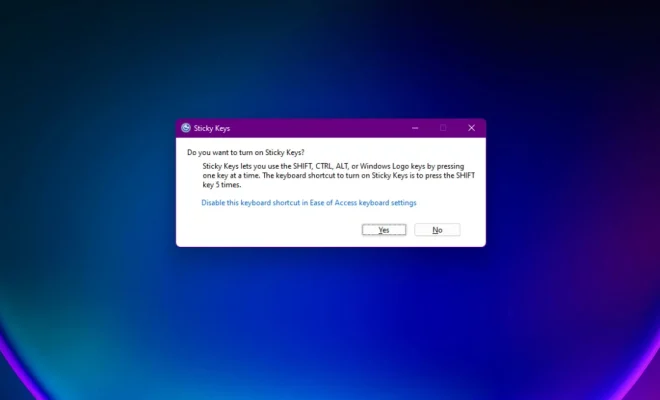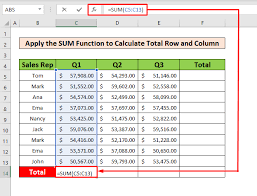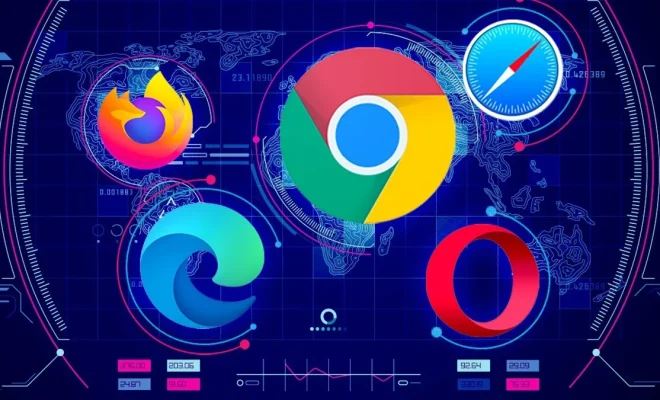How to Rename Group Chats in iMessage

Group chats are a great way to stay connected with your friends or colleagues. However, it can be confusing when you have multiple group chats with similar names. Imessage is a great messaging app that is loaded with features that allow you to keep your group chats organized. One such feature is the ability to rename group chats. Renaming group chats can be helpful in identifying the chat quickly, especially when you have various groups occupying your messaging queues.
The following steps will help you rename group chats on iMessage easily.
Step 1: Open iMessage on your iPhone, iPad, or MAC.
Step 2: Find the group chat you want to rename.
Step 3: Tap or click on the group chat to open it.
Step 4: Tap or click on the group name, located at the top of the chat screen.
Step 5: You will see a list of options like ‘Leave this conversation’, ‘Add Contact’, and ‘Info’, Tap on ‘Info’.
Step 6: Once you tap on ‘Info’, you will be taken to the info screen where you will find options to edit the group settings.
Step 7: Tap on the ‘Group Name’ field and give your chat a name that you can quickly identify.
Step 8: Tap on ‘Done’.
Once you have followed these steps, you will have successfully renamed your group chat on iMessage. Renaming group chats helps you to avoid confusion and to identify chats quickly. It is especially helpful if you have several groups, and you need to access a particular group chat quickly.
In conclusion, renaming group chats is easy on iMessage, and it is one of the many features that make iMessage a great messaging app for keeping in touch with friends and colleagues. Try renaming your group chats today and see how easy it is to identify your chats.