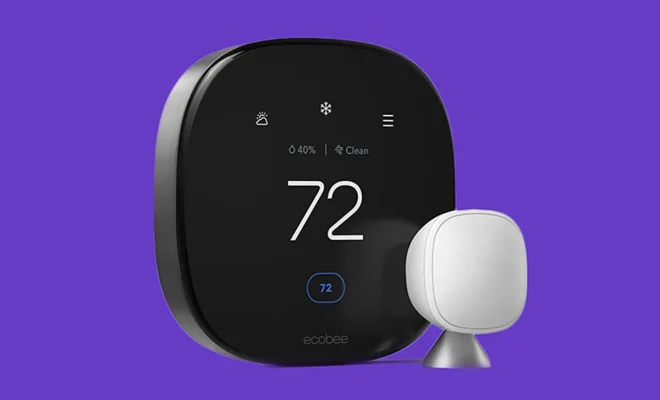Hulu: How to Remove Unwanted Shows From Your Keep Watching List
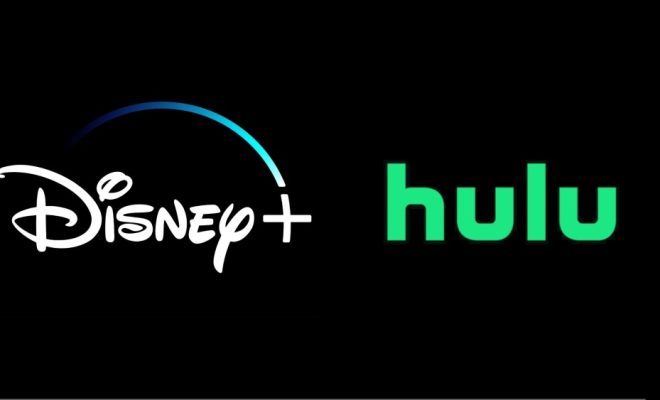
Hulu is a popular streaming platform that allows users to access a wide range of TV shows and movies. One feature that enhances the user experience is the “Keep Watching” list, which helps you easily pick up where you left off in your favorite shows. However, sometimes unwanted or completed shows can clutter this list. In this article, we’ll guide you through the steps to remove unwanted shows from your Hulu “Keep Watching” list.
Accessing Your “Keep Watching” List
To begin with, let’s understand how to access your “Keep Watching” list on Hulu:
1. Launch the Hulu app or visit the Hulu website and log into your account.
2. Navigate to the homepage or main menu.
3. Locate and select the “Keep Watching” section.
Once you’re familiar with accessing this section, follow these steps to remove unwanted shows:
Removing Shows from Your “Keep Watching” List
1. Find the show you want to remove from your “Keep Watching” list within its respective category.
2. Hover over or click on it (depending on whether you’re using a computer or mobile device).
3. Look for an option like ‘Remove’ or ‘Remove from Watch History.’
4. Click on it and confirm when prompted.
Note that removing a show will not delete it entirely from your account; it simply removes it from appearing in your ongoing watch history.
Alternative Method: Clearing Entire Watch History
If you have multiple shows cluttering up your “Keep Watching” list and prefer starting fresh altogether, consider clearing out your entire watch history:
1. Go back to the main menu or homepage of Hulu.
2. Look for an option like ‘Account,’ ‘Settings,’ or something similar (this may vary depending on whether you are using a computer, mobile device, smart TV app, etc.) 3a. On the Hulu website, click on your profile icon in the top right corner and select ‘Account.’ Then, under the “Privacy and Settings” section, choose ‘Manage Your Privacy.’ 3b. On some devices or apps, you may need to check under ‘Settings’ or a similar menu.
3. Locate an option like ‘Clear Watch History,’ ‘Delete Watch History,’ or similar phrasing.
4. Click on it and confirm when prompted.
By clearing your entire watch history, all shows will be removed from both your “Keep Watching” list and any recommendations based on past viewing.
Conclusion
Managing your Hulu “Keep Watching” list is essential for organizing your content preferences and ensuring a streamlined viewing experience. By following these steps to remove unwanted shows individually or by clearing your entire watch history, you can keep this list tidy and focused on the programs that matter most to you.