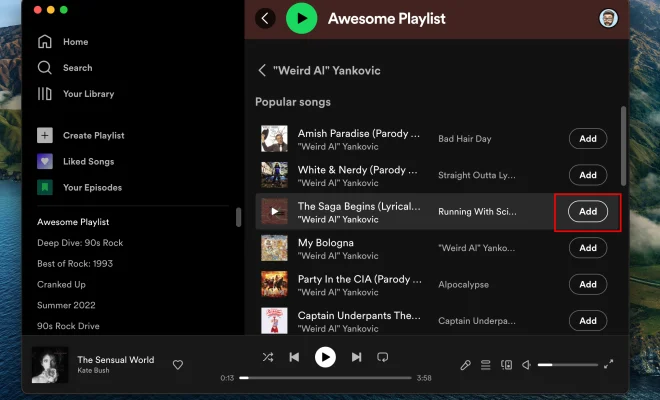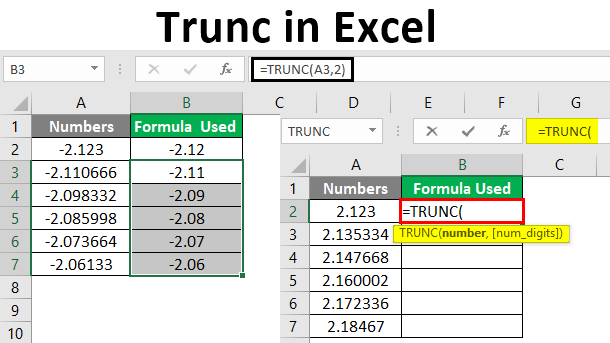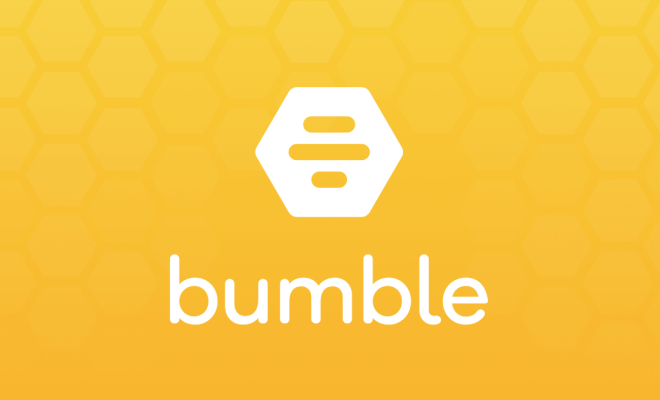How to Zoom In or Out With Your Keyboard

Zooming in or out with your keyboard can be a handy tool when you are trying to view something more closely or need to see a larger or smaller image or text. It is important to know how to zoom in or out with your keyboard as it can save you time and effort.
Here are some simple techniques on how to zoom in and out with your keyboard:
1. Using the Ctrl key:
In most cases, you can use the Ctrl key with the + key to zoom in, and the Ctrl key with the – key to zoom out. This technique works on most operating systems, including Windows, Mac, and Linux.
To use this method, locate the Ctrl key on your keyboard, press and hold it down, and then press the + key to zoom in or the – key to zoom out.
2. Using the Ctrl key and the mouse wheel:
Another method of zooming in and out using only your keyboard is by using the Ctrl key and the mouse wheel. This method works well on Windows and Linux systems.
To use this method, locate the area you want to zoom in or out on the screen. Then, hold down the Ctrl key on your keyboard and use the mouse wheel to zoom in or out.
3. Using the Command key:
For Mac users, the zoom in and out process is slightly different. Instead of using the Ctrl key, you need to use the Command key.
To zoom in on a Mac, hold down the Command key and then tap the + key. To zoom out, hold down the Command key and tap the – key.
4. Using the Accessibility feature:
If you need to zoom in or out frequently while using your computer, you may find it helpful to use the Accessibility feature.
On Windows, this can be done by going to the Control Panel, then Ease of Access Center, and then selecting Make the Computer Easier to See. There, you will find options for enlarging text and other elements on the screen.
On a Mac, you can go to System Preferences, then Accessibility, and then Zoom. From there, you can enable zoom, adjust the zoom level, and choose the zoom style.
In conclusion, zooming in or out with your keyboard can be an excellent tool to use when you need to read a document or view an image more closely or further away. Knowing these simple techniques can save you time and make your experience using your computer more efficient.