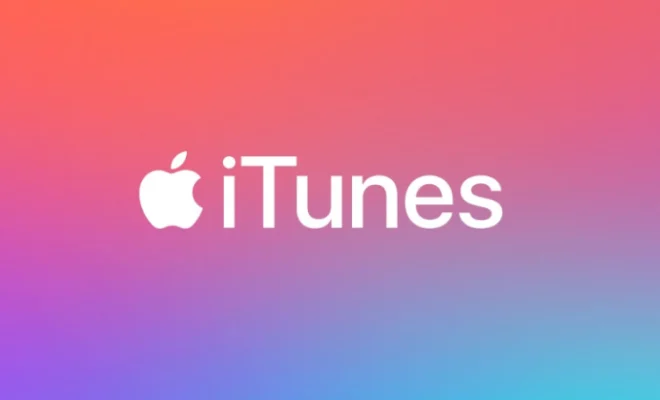How to Wipe a Hard Drive From BIOS
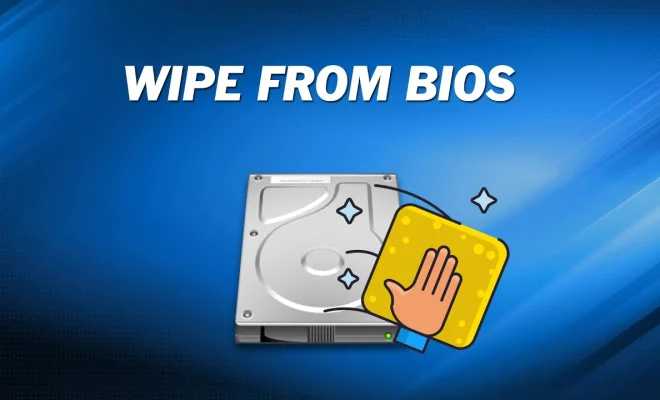
When it’s time to sell or dispose of an old computer or hard drive, wiping the hard drive is essential. This means removing all of the data on the hard drive to protect your privacy and confidential information. One way to do this is to wipe the hard drive from BIOS.
What is BIOS?
BIOS stands for Basic Input/Output System. It is a firmware that is built into computers to handle input and output operations. BIOS is responsible for booting the operating system and managing the hardware components of the computer.
Wiping a hard drive from BIOS means that you will erase all data from the hard drive, including the operating system. This is an efficient way to delete all data from the hard drive, leaving it blank and ready for a new installation of the operating system.
Here is a step-by-step guide to wiping your hard drive from BIOS:
Step 1: Backup your data
Before you begin, it’s important to back up your data. Copy all your personal data and files to an external hard drive, cloud service, or USB drive. It is important to ensure that you have all important files backed up because wiping the hard drive will delete all data.
Step 2: Access BIOS
To access BIOS, reboot your computer and press the key that allows you to enter BIOS. The key to enter BIOS varies depending on the manufacturer of the motherboard. Common keys include F2, F10, Delete, and ESC.
Step 3: Change the boot order
In BIOS, change the boot order to the device that contains the wiping software. This could be a CD/DVD, USB drive, or a bootable hard drive.
Step 4: Save changes and reboot
After changing the boot order, save the changes and exit BIOS. Your computer will reboot, and the wiping software will launch automatically.
Step 5: Wipe the hard drive
At this point, follow the instructions of the wiping software to erase your hard drive. Make sure to select the appropriate method for wiping, depending on your preference. There are different methods such as write zeros or a random pattern to overwrite data, these can vary the deletion time and alter the strength of the deletion.
Step 6: Reinstall the operating system
Once the wiping process is complete, turn off your computer and insert the installation media. Boot from the installation media and reinstall the operating system. In conclusion,wiping a hard drive from BIOS is an efficient and safe way to remove all data from your hard drive, ensuring that sensitive information does not fall into the wrong hands. Remember, always back up important data before wiping the hard drive to avoid permanent data loss.