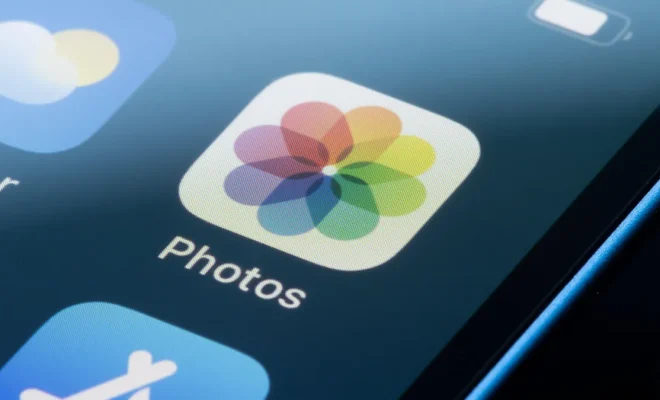How to Watch Live TV on Kodi

Kodi has become one of the most popular streaming platforms in the world, providing access to movies, TV shows, live sports events, and other types of entertainment. One of the features that makes Kodi appealing to users is the ability to watch live TV through various addons. Here are some steps on how to watch live TV on Kodi.
Step 1: Download and Install Kodi
To start watching live TV on Kodi, you first need to download and install the platform on your device. Kodi is available on various operating systems, including Windows, macOS, Linux, Android, iOS, and many more. You can download the latest version of Kodi from the official website.
Step 2: Install Live TV Addons
After installing Kodi, the next step is to install live TV addons. There are various addons that offer live TV streaming such as cCloud TV, IPTV Bonanza, USTVnow, and many more. To install addons on Kodi, go to the “Add-ons” section on the main menu and then click on “Install from repository” or “Install from zip file.”
Some addons may require you to register an account or pay for their services before you can use them. Be sure to read the instructions carefully before proceeding.
Step 3: Configure the Settings
Before you start watching live TV on Kodi, it’s essential to configure the settings properly. Go to the “Settings” section and click on “Player Settings,” then choose “Live TV” or “PVR IPTV Simple Client.” Here, you can adjust the settings based on your preferences, such as enabling subtitles, changing the language, or customizing the video and audio settings.
Step 4: Watch Live TV
Now that you’ve installed the addons and configured the settings, you can start watching live TV on Kodi. Click on the “Live TV” or “IPTV” option on the main menu, then select the channel you want to watch. Depending on the addon you’re using, you may have access to hundreds or even thousands of channels from around the world.
It’s also important to note that some addons may be geo-restricted, meaning they won’t work in certain regions or countries. In this case, you can use a VPN to bypass the geo-restrictions and access the content you want.
Conclusion
Kodi is an excellent platform for watching live TV, offering a wide range of addons that cater to different preferences. By following these steps, you can start watching your favorite TV shows, sports events, and other live broadcasts in no time. Just be sure to use reputable addons, configure the settings correctly, and stay safe by using a VPN when necessary.