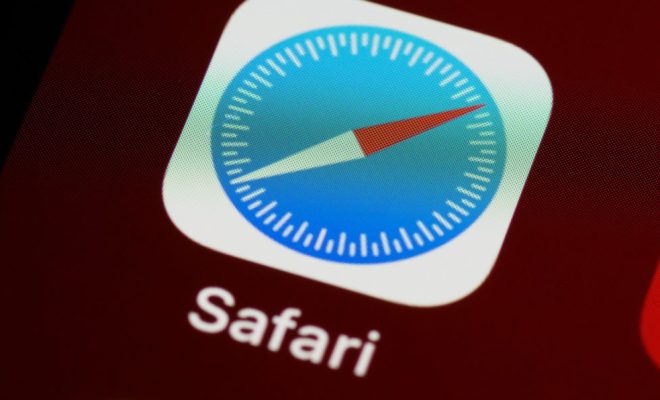How to Watch Hulu on Chromecast

If you are a regular Hulu user and prefer to use Chromecast for streaming, then you will be pleased to know that you can easily watch Hulu on Chromecast. Here’s how to do it:
Step 1: Set up your Chromecast
The first step is to set up your Chromecast. Unbox it, plug it into a power socket, connect it to your TV, and then connect it to your Wi-Fi network. You will also need to download the Google Home app on your mobile device to set it up.
Step 2: Install Hulu
You will need to install Hulu on your mobile device or tablet, which you will be using to cast Hulu to your TV. If you haven’t installed Hulu yet, you can do so by visiting your app store and searching for Hulu. Once the installation is complete, sign in to your account and ensure that everything is working properly.
Step 3: Connect to Chromecast
Now it’s time to connect to Chromecast. Open the Google Home app on your mobile device and ensure that it is connected to the same Wi-Fi network as your Chromecast. Tap on the Chromecast icon at the top of the app and select your device from the list. You should now be connected to the Chromecast.
Step 4: Begin casting
To start casting Hulu, open the Hulu app on your mobile device and navigate to the show or movie that you would like to watch. Tap the cast icon at the top of the screen and select your Chromecast device from the list. The content should now start playing on your TV, and you can use your mobile device to control playback.
In conclusion, watching Hulu on Chromecast is an easy and convenient process that can be done in four simple steps. By following the steps above, you will be able to enjoy your favorite TV shows and movies on your TV screen without any hassle. Happy streaming!