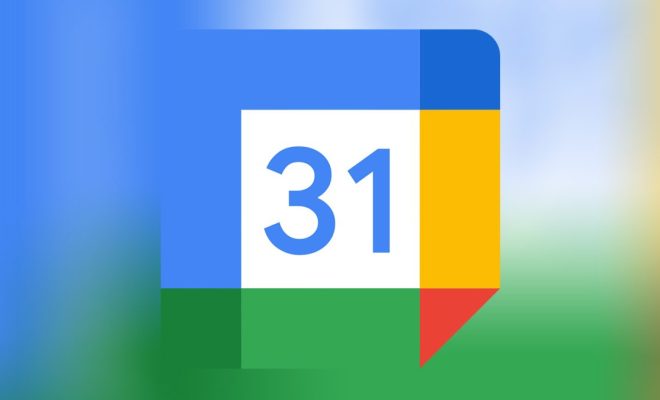Facebook Videos Not Playing? Ways to Fix It

Facebook is a popular social networking platform that allows users to share their personal beliefs, opinions, pictures, and videos. However, many users have reported encountering an error with Facebook videos not playing. This issue is commonly referred to as the “Facebook videos not playing” issue, which can be caused by different factors.
If you’re having trouble playing videos on Facebook, don’t worry! There are several ways to fix the issue.
Clear Your Browser’s Cache
One of the simplest ways to fix the Facebook videos not playing issue is to clear your browser’s cache. This will remove any stored data that might be causing the problem. To clear your browser’s cache, follow these steps:
1. Open your browser and click on the three dots or three horizontal lines present in the top right corner.
2. From the drop-down menu, select Settings.
3. Scroll down the settings page and click on Clear Browsing Data.
4. Select the time range for which you want to clear browsing data.
5. Checkmark the ‘cached images and files’ option to clear the cache.
6. Finally, click on the ‘Clear Data’ button to complete the process.
Use a Different Browser
Another way to fix the Facebook videos not playing issue is to use another browser. Try to play the video in a different browser, such as Google Chrome, Mozilla Firefox, or Microsoft Edge, to see if this resolves the problem.
Update Your Browser
Another possible solution is to update your browser. This is especially effective if the problem is caused by an outdated browser. Here’s how to update your browser:
1. Open your browser and click on the three dots or three horizontal lines present in the top right corner.
2. From the drop-down menu, select Settings.
3. Scroll down the settings page and click on About.
4. The browser will check for updates automatically. If updates are available, click on the update button.
Disable Browser Extensions
Sometimes, browser extensions can interfere with the proper functioning of Facebook videos. Try disabling any extensions you have installed in your browser and see if the problem persists. You can disable extensions by following these steps:
1. Open your browser and click on the three dots or three horizontal lines present in the top right corner.
2. From the drop-down menu, select More Tools and then Extensions.
3. Find the extension you want to disable and click on the toggle button next to it to turn it off.
Update Adobe Flash Player
Flash Player is a common source of problems when playing videos on Facebook. Make sure your Adobe Flash Player is up-to-date, as this can prevent problems related to video playback. You can update Adobe Flash Player by following these steps:
1. Go to the official Adobe website.
2. Click on the “Download” button found on the page.
3. Once the download is complete, run the installer and follow the prompts.