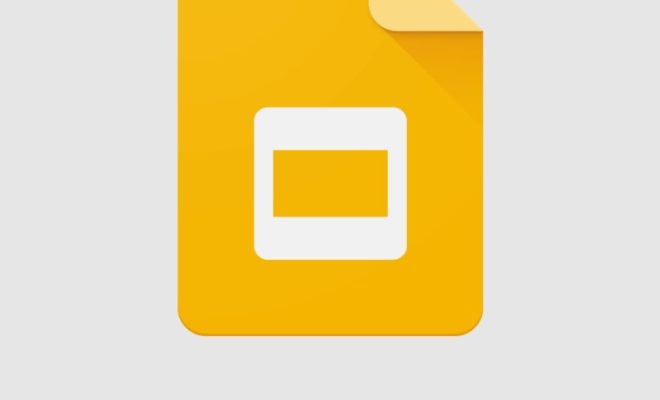How to Use Xbox Game Pass on Your PC

Xbox Game Pass is a subscription service that allows users to access a large library of games on their Xbox One console or PC. If you are a gamer who wants access to a wide range of games without having to purchase each title separately, Xbox Game Pass is a perfect option for you. In this article, we will discuss how to use Xbox Game Pass on your PC.
Step 1: Sign-Up for Xbox Game Pass
To start using Xbox Game Pass on your PC, you should sign up for the service. You have two options: the Xbox Game Pass Ultimate or the Xbox Game Pass for PC. The Ultimate option includes both a subscription to Xbox Game Pass for PC and Xbox Live Gold. The Xbox Game Pass for PC is a standalone service, which gives you access to a library of PC games for a monthly fee.
Step 2: Download Xbox App
Once you have signed up for Xbox Game Pass for PC, you will need to download the Xbox app. The app lets you manage your Game Pass subscription, browse games, install games, and start playing them. To download the Xbox App, visit the Microsoft Store on your Windows PC, search for “Xbox,” and download the app.
Step 3: Browse Available Games
After downloading the Xbox app, you should browse the available games. You can access the list of games by clicking on the Game Pass tab on the left-hand side of the app. Here, you will see the list of all the games that are available for Xbox Game Pass for PC. You can filter the games by genre, popularity, and age rating.
Step 4: Install a Game
To start playing a game, you should install it. Select the game that you want to play, and click on the install button. The installation process may vary from game to game, depending on the game’s size and complexity.
Step 5: Start Playing
After the game is installed, you can start playing it. Launch the Xbox app and click on the “play” button beneath your installed game to start playing.
Additional Tips and Tricks
– If you experience performance issues while playing a game, try to disable any additional applications or programs running on your computer.
– Check out Xbox Game Pass for mobile, which allows you to play select games on your mobile device.
– Keep an eye on Xbox Game Pass social media accounts for announcements of new games that are added to the service.
In conclusion, Xbox Game Pass is an excellent way to access a large library of games on your PC. By following the steps outlined in this article, you can start playing all of your favorite Xbox games on your computer today.