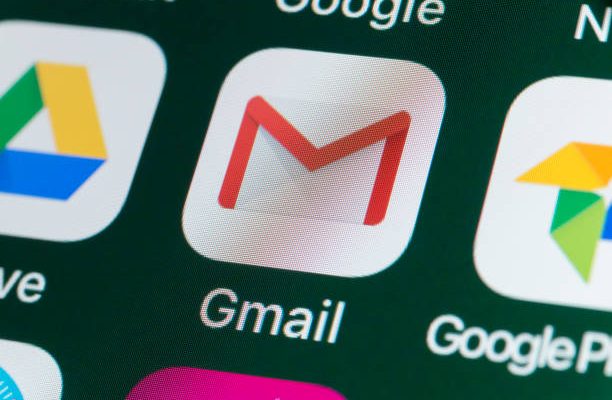How to Use the TREND Function in Excel
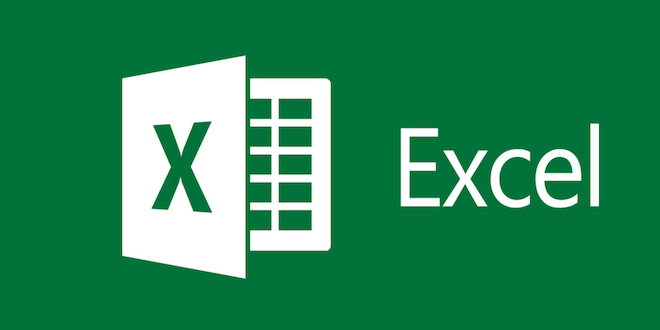
If you’re looking to analyze trends in your data, Excel’s TREND function can help you do so quickly and easily. This function can help you predict future values based on existing data, or simply give you a better understanding of how your data is changing over time. Here’s how to use the TREND function in Excel:
Step 1: Input your data into a new Excel spreadsheet. Make sure that you have at least two columns of data sorted by date or another relevant factor, and that the data you’re analyzing has a clear trend.
Step 2: Decide which data values you want to use to predict future values. These values are typically based on specific dates or other factors that you want to analyze. For example, if you’re analyzing sales data, you might want to use the sales figures from the past three months to predict sales for the next month.
Step 3: Identify the range of cells that contains the data you want to analyze. Highlight this range in Excel.
Step 4: In an empty cell, type “=TREND(“, and then select the range of cells that contains your data. This will add the data to the formula you’re creating, which should now look something like “=TREND(A1:A10, B1:B10)”.
Step 5: Next, you’ll need to select the range of cells that contains the values you want to use in your prediction. These values are often based on specific dates or other factors that you want to analyze. For example, if you’re analyzing sales data, you might want to use the last three months of data to predict sales for the next month. Select the range of cells that contains the values you want to use.
Step 6: Add a closing parenthesis to the formula you’re creating, and hit return. Excel will now use the TREND function to analyze your data and create a prediction based on the data and values you selected.
It’s important to remember that the TREND function is just a prediction, and it can always be improved by adding more data or analyzing your existing data more thoroughly. However, by using this simple function, you can quickly gain insight into how your data is changing over time and make more informed business decisions.