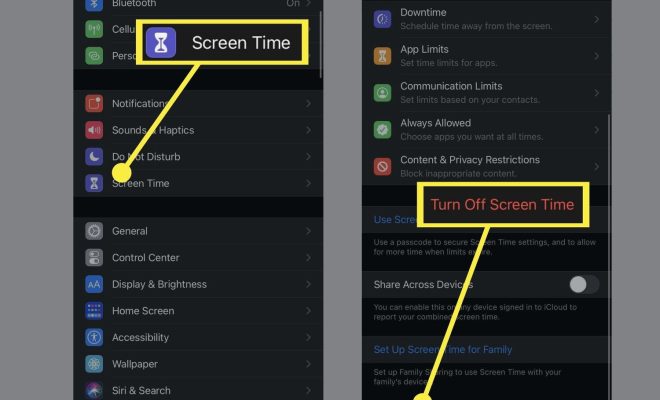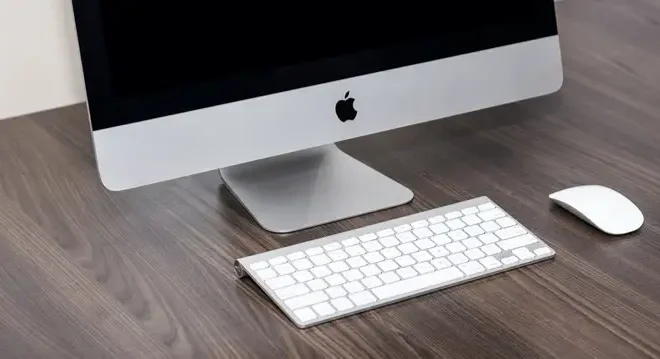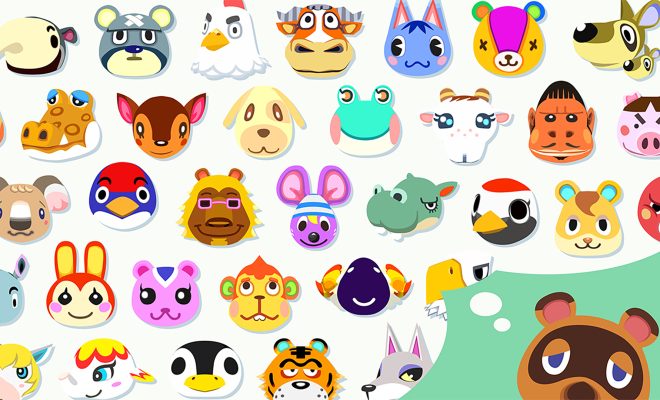How to Use the Quick Settings Menu on Android
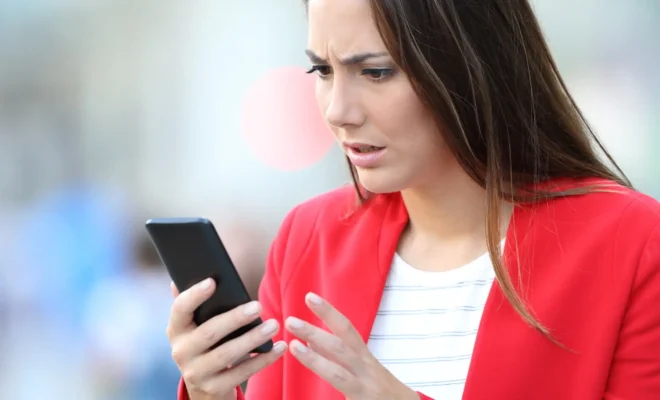
As an Android user, one of the most useful features of your device is the Quick Settings menu. This menu provides quick access to commonly used settings and features, allowing you to customize your device with ease. In this article, we’ll be discussing how to use the Quick Settings menu on Android devices.
Firstly, to access the Quick Settings panel on your Android device, swipe down from the top of the screen with two fingers. This will display the full settings panel, which includes individual icons for Wi-Fi, Bluetooth, flashlight, mobile data, location, and several other commonly used settings.
If you want to customize the Quick Settings panel, press and hold any of these individual icons, and then you can drag and drop them as desired. You can also add new settings such as NFC, hotspot, or airplane mode to the Quick Settings panel by tapping on the pencil icon in the bottom left corner of the screen.
Additionally, at the top of the Quick Settings panel, you can see notifications from different apps on your device. If you want to interact with a notification, simply swipe it right or left.
The Quick Settings menu also includes toggles for commonly used features, such as Do Not Disturb, Night Light Mode, and Screen Recording. To customize which toggles appear on your Quick Settings panel, swipe to the left to reveal an additional panel of settings. From here, you can add or remove toggles by dragging and dropping icons.
Lastly, keep in mind that specific phone brands may have additional options and settings in the Quick Settings menu. For instance, on Samsung devices, users can enable performance modes and adjust display settings.
In conclusion, the Quick Settings menu on your Android device provides an easy way to customize and optimize your device’s settings. By learning how to use this convenient feature, you can save time and streamline your device experience.