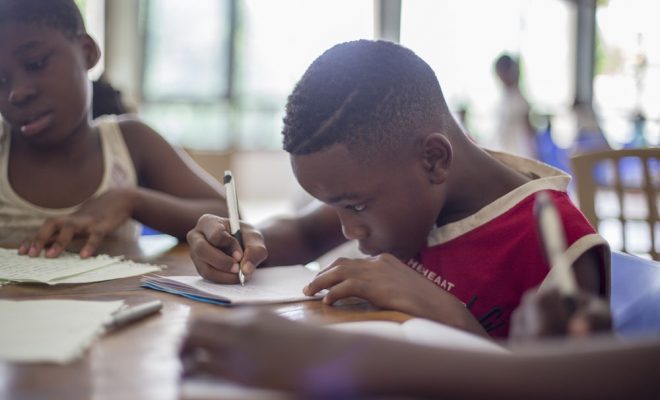How to Use the Notification Feature in Google Classroom
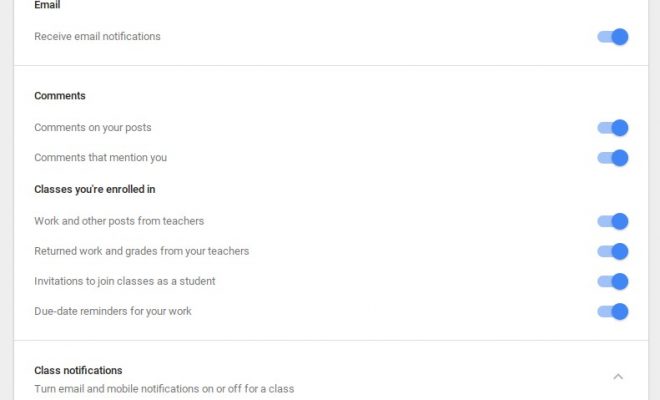
Google Classroom’s notification feature is an efficient way to keep students, teachers, and guardians abreast of important information. Email and mobile notifications for students and teachers are turned on by default; however, guardian email summaries are not. Notification options vary by user type and device, but with a few setting changes, notifications can quickly be personalized.
Accessing Notification Settings on a Computer
After navigating to Google Classroom, click the triple bar menu on the top left in order to see the Classroom Main Menu. Then click the Settings gearwheel to navigate to Notification options.
Accessing Notifications on a Device
Accessing settings for notifications on a device is relatively similar to accessing them on a computer. Open the Classroom app, and navigate to the main menu by clicking the triple bar at the top left corner. Click Settings, and then click Notifications. The Notification Menu will appear with toggle buttons for personalizing notifications.
Teacher Notification Options
Options for teacher notifications are broken into various sections: Email, Comments, Classes You Teach, and Class Notifications. The Email option allows email notifications to be turned on or off while the Comments option gives the teacher the opportunity to receive notifications for comments made on teacher posts and comments which mention the teacher. When email notifications are turned off, all notifications are automatically turned off. Under the section for Classes You Teach, notifications can be set for late submissions or resubmissions of student work, invitations to co-teach classes, and status of scheduled posts. In addition, teachers can turn notifications on or off by individual class if using a computer. This option is not available on devices.
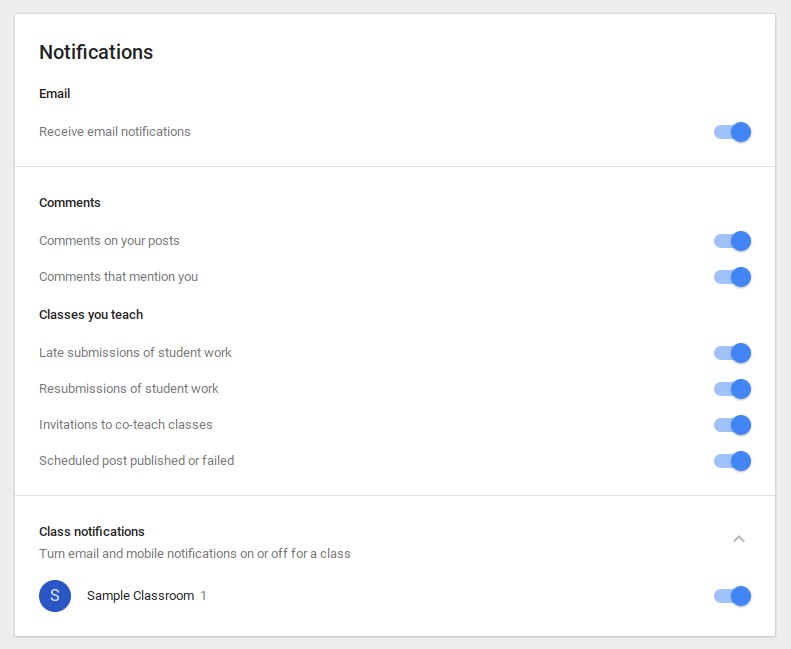
Student Notification Options
Student notifications are similar to teacher notifications; however, students have several different options. Students can be notified when the teacher posts assignments or announcements, returns work to the student, or submits grades for the student. Students can also get notified when they receive invitations to join a class and can set due-date reminders for their work. As with teacher notifications, students can select which classes they want to receive notifications for if accessing the menu through a computer.

Guardian Email Summaries
Teachers can set up guardian email summaries; however, this function is limited to schools using G-Suite for Education accounts. Administrators must also provide access before teachers can enable this feature for Classroom. Guardians can be invited from the People tab only if the student is a member of the class. Once the teacher inputs the guardian’s email address, the guardian must accept the invitation before email summaries will be received. Guardians will receive email summaries from all classes in which the student is enrolled; however, customization of email frequency is available, and guardians may unsubscribe at any time. Guardian email summaries inform guardians of late or missed assignments, upcoming due dates, and class activity. They cannot access the Stream or the Classroom.
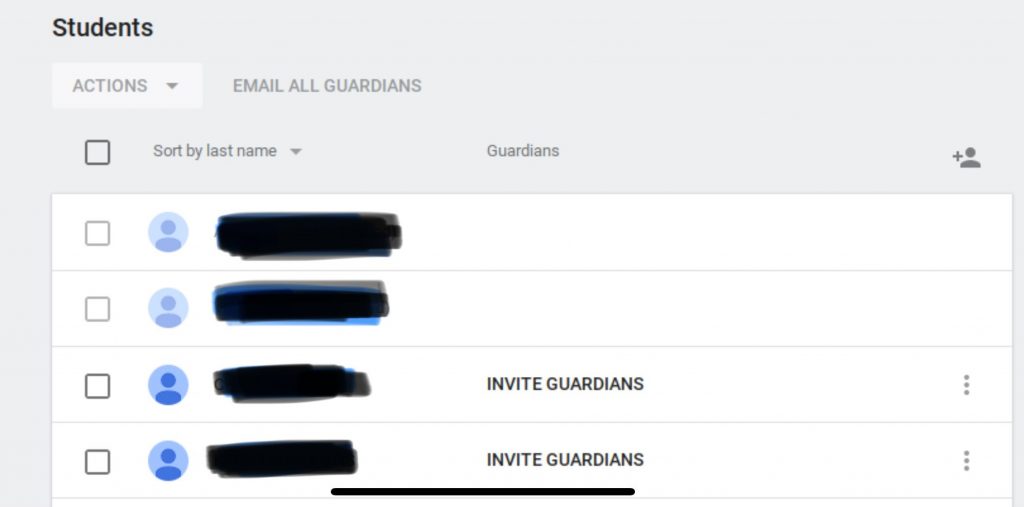
Communication is the Key
Communication is a key component of educational systems. Real-time notifications from Google Classroom make communication between teachers, students, and parents efficient and effective when utilized to their fullest potential. Classroom notifications provide users with the flexibility to customize settings which can assist students in taking ownership of their learning.