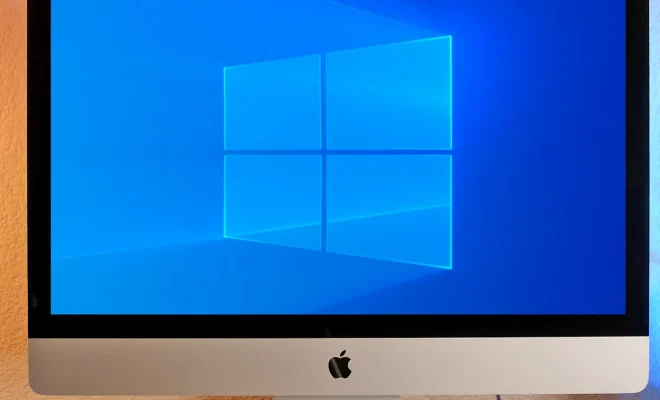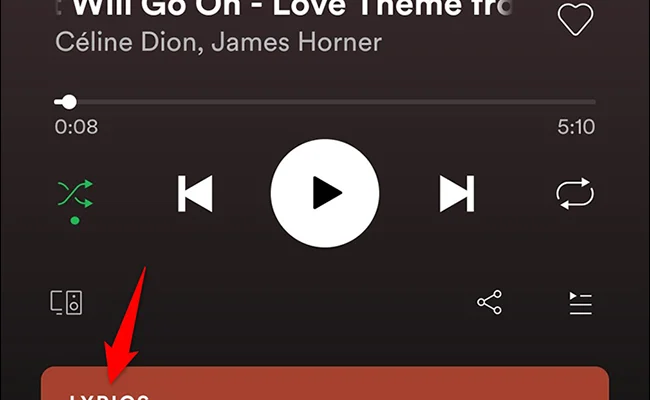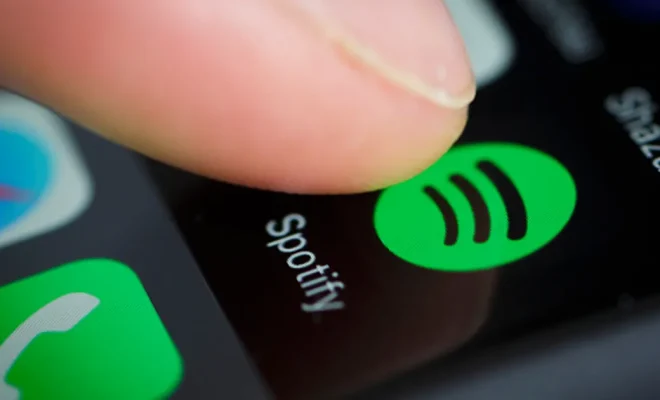How to Use the Net Use Command in Windows

The Net Use command is a powerful tool in Windows that allows one to connect and disconnect from networks, as well as map network drives to a local computer. This command can be used to connect to both local and remote resources, making it an essential tool for those who need to access shared drives and folders on a regular basis.
To begin using the Net Use command, you need to open a command prompt window. This can be done by typing “cmd” in the Start menu search bar, or by pressing the Windows key + R and typing “cmd” in the Run dialog box.
Once the command prompt window is open, you can start using the Net Use command. There are four basic ways to use the Net Use command:
1. Connect to a shared folder on a remote computer
To connect to a shared folder on a remote computer, use the following command:
Net Use \\ComputerName\SharedFolderName Password /user:UserName
Here, “ComputerName” is the name of the remote computer, “SharedFolderName” is the name of the shared folder you want to connect to, and “UserName” and “Password” are the credentials you need to access the shared folder.
2. Map a network drive
To map a network drive, use the following command:
Net Use DriveLetter: \\ComputerName\SharedFolderName Password /user:UserName /persistent:yes
Here, “DriveLetter” is the letter of the drive you want to map the folder to, “ComputerName” and “SharedFolderName” are the same as in the previous command, and “persistent:yes” makes the mapping permanent so that it remains after a reboot.
3. Disconnect from a network resource
To disconnect from a network resource, use the following command:
Net Use DriveLetter: /delete
Here, “DriveLetter” is the letter of the mapped drive that you want to disconnect from.
4. View active connections
To view active connections, use the following command:
Net Use
This will display a list of all the active connections on the computer.
Overall, the Net Use command is an essential tool for any Windows user who needs to connect to shared resources or map network drives. By leveraging the power of this command, you can easily connect to remote computers and access shared resources as if they were local. So next time you need to access a shared folder or drive, consider using the Net Use command to help streamline the process.